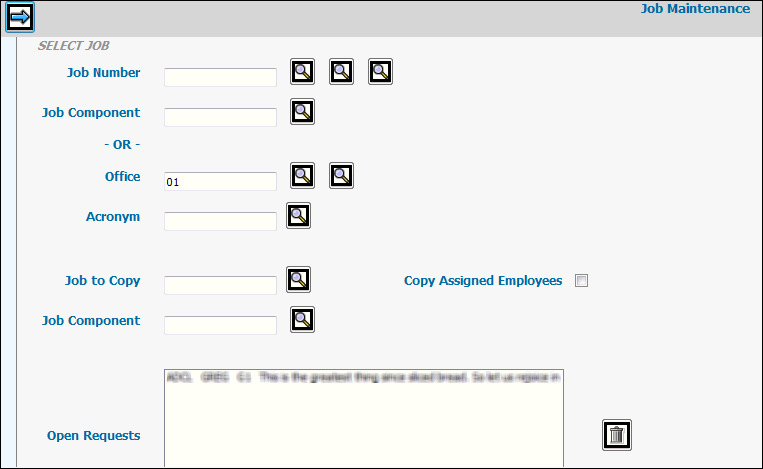
Select Workflow|Maintenance|Definition.
Key a new Job Number or select a new job from the Open Requests box then key a Job Number. The search icons allow you to select from a list of All Open Jobs, Workflow Jobs, or All Jobs.
Note: You may not use single or double quotation marks when keying a job number.
- OR -
If your company is set up for client acronyms, key the job Acronym or select a new job from the Open Requests box then key the job Acronym. If your company is set up for Office Acronyms, an Office field displays instead of the Acronym field. In this case, key the Office acronym. See Job Acronym Maintenance for rules on changing division/product codes.
Key a Job Component code if you want to break down the specified job into Job Components. Before you can key a component in this field, you must make sure that the component has been set up for the job. See Job Component Steps. Job components are required if the Components Required in Workflow selection has been checked on the Job Component Window.
If you want to copy information from an existing job, key the Job to Copy. Information is copied to the new job except the Start Date and any time lines. After information is copied, it may be changed to fit the new job. If you want to copy information at a Job Component level, key the applicable Job Component code. If Automated Scheduling is used on the job you are copying, the new job's task schedule is recalculated using the copy date as the new start date for the first task.
Note: If using the copy feature to copy job components, the Job Number of the From Job and the Job Number of the To Job can be the same but the From Job Component must be different from the To Job Component. Job Components can be the same only when the From Job Number and To Job Number are different. Also, when copying job/components, a popup window displays allowing you to set up the description for the new component to which you are copying information. As always, the To job must be set up to use job components and the component itself must be new. Key the job number and the new job component to which you want to copy information then key the job number and component from which you want to copy information. When you click the Next icon, the popup window displays allowing you to key a description for the new job component. Key the description for the new job component then click <OK>. The task list attached to the From job/component is copied to the To job/component.
Click the Copy Assigned Employees checkbox (to show a check mark) to copy employees assigned to the task list in the From job to the copied task list in the To job. If a task list was not set up in the From job, the task list for the To job will be blank.
Click the Next icon ![]() to advance to the Job Maintenance window.
to advance to the Job Maintenance window.
Click the Save icon ![]() to display default settings and display a list of fields that require
entry.
to display default settings and display a list of fields that require
entry.
Key information required to set up the job. Click the <Fields> button at the bottom of this help page for field-level help.
To create a CC List of employees you want notified
when a job has been opened/maintained at a detail level, click the
Create CC List icon ![]() . Select employee from the
Workflow Resources list then click the Right Arrow button to add the
name to the CCed Resources list. Click <Save>. To notify workflow
resources on the CCed Resources list, you must click the Notify CCList
icon
. Select employee from the
Workflow Resources list then click the Right Arrow button to add the
name to the CCed Resources list. Click <Save>. To notify workflow
resources on the CCed Resources list, you must click the Notify CCList
icon ![]() .
.
The Studio Charge Transfer fields are used with Studio Billing. Before you key information in these fields, make sure a new jobtype has been setup in Admin|Jobtype for the client-owning office.
To set up an estimate for the job within the Job Maintenance
function, click the Estimate icon ![]() .
See Estimating|Estimates|Estimate
Entry for steps to set up an estimate. After saving and returning
to the Job Maintenance Window, you will notice that the Client/Division/Product
and Job Type fields are input inhibited. You may not change information
in these fields once an estimate has been set up and saved.
.
See Estimating|Estimates|Estimate
Entry for steps to set up an estimate. After saving and returning
to the Job Maintenance Window, you will notice that the Client/Division/Product
and Job Type fields are input inhibited. You may not change information
in these fields once an estimate has been set up and saved.
Note: The Estimate icon will not display if you do not have authority to estimate entry.
To track time/amounts allocated to specified resources
by time accounting transaction code/workcode, click the Resource
Allocation icon ![]() .
.
Click the following to set up additional information:
<Billing Address>. Refer to Billing Address.
<Client ID>. Refer to Client ID.
<Task List>. Refer to Task List Entry. If a user attempts to access a task list that is already open by another user, a message displays informating him/her that the job is in use and locked by the other user. The user's ID is displayed as part of the message. You may view the task list, but you may not make changes. Once the user leaves the task list, it is unlocked and ready for use by another user.
<Memo>. Refer to Job Memos.
<Nonbillable Information>. Refer to Nonbillable Information.
<Job Events History>. Refer to Job Events History.
<Ad Number Definition>. Refer to Ad Number Definition.
<Components>. Refer to Job Component Steps.
<Job Office Authority>. Refer to Job Office Authority.
<Specs Grid>. Refer to Specs Grid.
<eJob>. Refer to eJob.
Click the Save icon when finished.
To produce a PDF version of Job Forms, click the Print
icon ![]() to launch Adobe®
Acrobat® and display Job Forms in a PDF file.
to launch Adobe®
Acrobat® and display Job Forms in a PDF file.
Note: Notice the e-mail icon located at the top of the PDF window. Click the e-mail icon to display a window where you key e-mail addresses and any additional e-mail text. When you click <Send E-mail>, the contents of the PDF are sent in an attachment to the keyed email address.