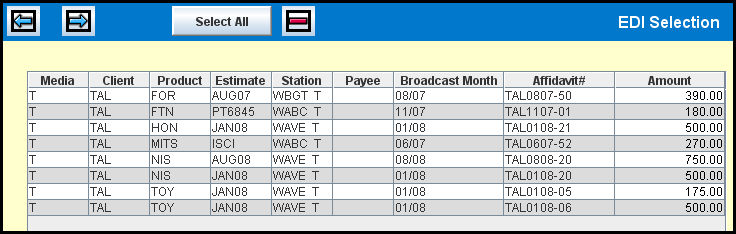
If you want to automatically match all the affidavits in the Affidavit Entry/Match - EDI applet, you will follow these instructions:
To automatically match EDI Affidavits:
Click <Select All> to select all the displayed affidavits.
When the Select All window displays, complete the Report Requests section as well as the standard Report Formatting Options section.
Click the Submit button to begin the automatic matching process.
When the automatic matching process is complete, you'll return to the Affidavit Entry/Match - EDI window and will close it.
Click the Reports icon in the MediaBank A|V toolbar to display the View Spool File window where you can access your report.
Depending on the results:
All EDI affidavits that were successfully matched to buys will appear in the Affidavit Matching Report, which prints to your specified outqueue and are ready for clearance.
Once an affidavit is matched, you can clear it for payment using Affidavit Clearance option.
Any EDI affidavits that could not be successfully matched will appear in the Affidavit Matching Report, which prints to your specified outqueue.
To fix any affidavits that could not be successfully matched, you can proceed with any of the following procedures:
Use the Affidavit Entry/Match option to make changes to the affidavit. Then repeat the matching process.
Use the Buy Worksheet in the Buy Module to make changes to the buy. Then repeat the matching process.
Use the Copy button to correct the affidavit details.
Any EDI affidavits that could not be entered into the Broadcast affidavit files, will appear in the EDI Affidavit Entry Error Report, which prints to your specified outqueue.
To fix any affidavits that could not be entered into the Broadcast affidavit files, use the EDI Affidavit Correction option to correct or delete the affidavits. Then repeat the matching process.
Inquiry button: Use the Inquiry button to select from a list of existing estimates or affidavits.
Clear button: Use the Clear button to clear all fields in the prompt window.