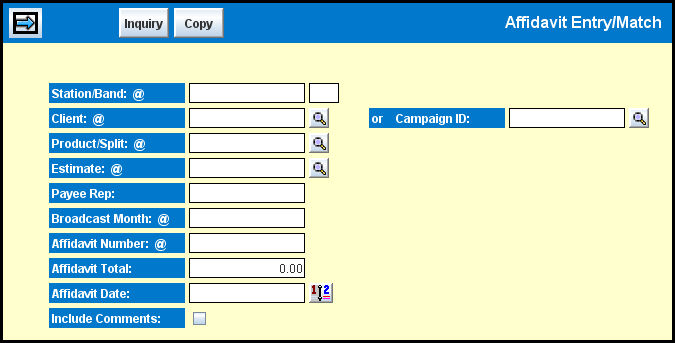
See the Affidavit Clearance topic for more information.
The matching process compares spots you key from the affidavit with spots on the buy and marks spots that match. If the matching process is not completely successful, unmatched buys and spots display for review.
Depending on the settings configured in Forced Matching Profile, you may force some unmatched spots to match. The Affidavit Matching Report may be requested from within this option after the matching process.
If necessary, individual affidavits received via EDI may be accessed from the Affidavit Entry/Match option, but you must use EDI Affidavit Entry/Match to process multiple EDI affidavits at one time.
Keep in mind that Prepayment affidavits may not be accessed in the Affidavit Entry/Match option; you must use Prepayment Entry to enter or change prepayment and prepayment credit affidavits.
NOTE: If toggling to either the Change Office or Home function while the applet is open, a webpage message displays. The message reminds you that the applet is open and if you press <OK>, the applet will close and any unsaved data will be lost. To remain in the applet, click <Cancel>.
To enter an affidavit, select Affidavits | Affidavit Entry/Match.
Key the Station and Band code.
Key a Campaign ID and skip to step 6
- OR -
Key
the Client.
Key
the Product Split
Key
the Estimate or select from a list of estimates with buys by clicking
<Inquiry>.
If you Key an Estimate, you may click <Inquiry> to select from a list of existing affidavits and then click the Next icon. Otherwise, complete the remaining steps.See Looking Up Affidavits and Estimates.
If a Payee Rep was specified on the buy line, key the rep code. Do not key the payee rep if it was assigned on the station profile.
Key the Broadcast Month as MM/YY.
Key the Affidavit Number. If the affidavit does not have one, key a unique alphanumeric code to identify the affidavit.
To set a control figure for your detail entry, key an Affidavit Total, excluding tax. The affidavit total is required for matching, but you may leave it blank here and key it on the detail window instead.
To show an Affidavit Date on reports and inquiries, key the date as MM/DD/YY. If you leave this field blank, the Affidavit Date field will not display on the detail window.
To include a comment on an affidavit, check the Include Comments check box. For more information, refer to the Comments.
To copy detail from another affidavit, such as an affidavit that was entered with the wrong client, product, estimate or station, click <Copy> and identify the affidavit to copy in the Copy From fields.
Click the Next icon to display the Affidavit Entry/Match detail window.
If you are copying an affidavit for the same client, product, estimate, station, rep, you will be prompted to delete the Copy From affidavit. Click <Yes> to delete the original affidavit being copied and display the detail window. Click <No> to abort the copy process. You may not copy a matched affidavit for the same client, product, estimate, station, rep.
If you are using Dual Costing, this option always uses the vendor cost.