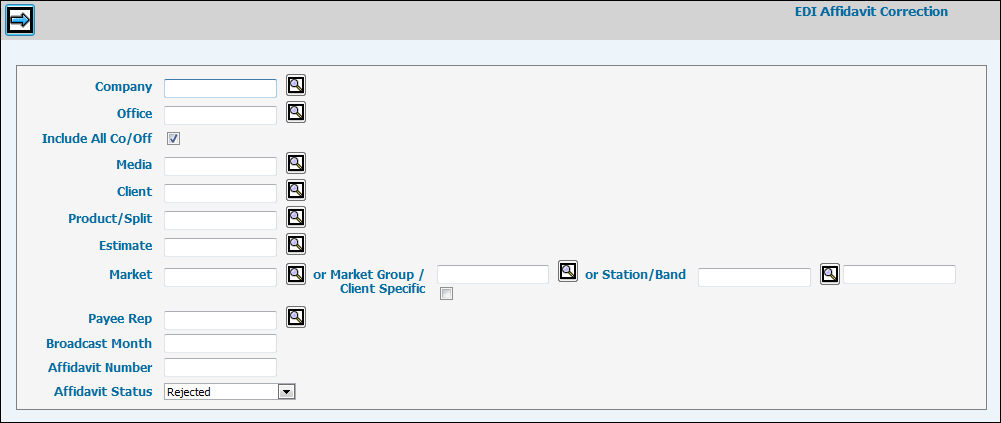
Affidavits that contain invalid data have a status of Rejected and appear in the Rejected Affidavits Transmitted Report.
To correct EDI Affidavits, select EDI | EDI Affidavit Correction.
EDI Affidavit Correction Window
By default the Include All Co/Off check box is selected. If you want to display a list of all rejected EDI affidavits, you can simple click the Next icon and skip to step 5.
However, you can clear the Include All Co/Offcheck box and key in specific Company and Office codes.
To limit your results, key a Media, Client, Product, Estimate, Station Call Letters, Band Code, Payee Rep, Broadcast Month and Affidavit Number. To limit the list of affidavits by market or market group, key or select a Market or Market Group code in the fields. To limit the list by market group associated with a specific client, key the Client code then click in the Client Specific checkbox. Click the Market Group “Search” icon to display market groups as defined in the Database for the specified client as well as the markets associated with the market group. Select the applicable client specific code from the list.
Select an Affidavit Status from the drop down menu. Your choices are: Rejected, Ready for Acceptance, All, or Locked.
Click the Next icon to display the list of affidavits.
Select the affidavits you want to correct by selecting the corresponding check boxes.
Click the Next icon to display the correction.
You will now see the original affidavit on the right half of the screen and can change/correct the affidavit on the left side of the screen
Once you have made your changes/corrections, click the Save icon
Click the Next icon to display the next selected affidavit.
or
Click the Home icon to return to the list of affidavits without saving any changes.
Once affidavits have been corrected, select EDI Affidavit Entry/Match to match affidavits.