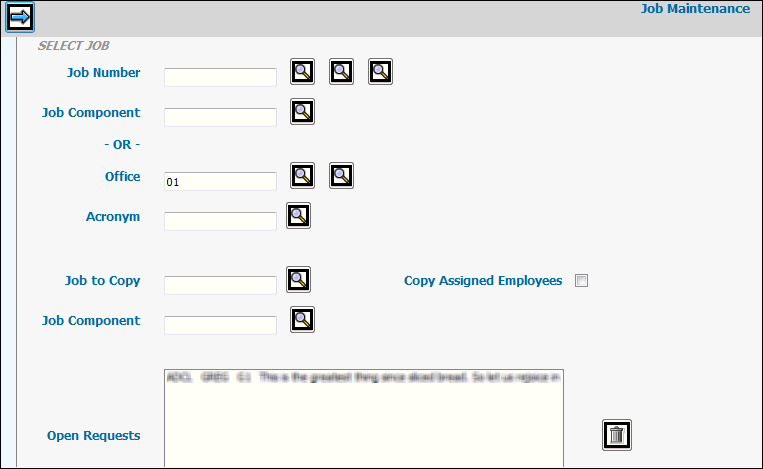
Select Production Maintenance|Job Maintenance|Enter/Change/Delete Jobs.
Enter/Change/Delete Jobs Prompt
Key a new Job Number or select a new job from the Open Requests box then key a Job Number. The search icons allow you to select from a list of All Open Jobs, Workflow Jobs, or All Jobs.
Or
If your company is set up for client acronyms, key the job Acronym or select a new job from the Open Requests box then key the job Acronym. If your company is set up for Office Acronyms, an Office field displays instead of the Acronym field. In this case, key the Office acronym. If you key a job number that has been closed, a warning message displays. You must click the Save icon to reopen the job.
Key a Job Component code if you want to break down the specified job into Job Components. Before you can key a component in this field, you must make sure that the component has been set up for the job. See Job Component Steps. Job components are required if the Components Required in Workflow selection has been checked on the Job Component Window.
If you want to copy information from an existing job, key the Job to Copy. Information is copied to the new job except the Start Date and any time lines. After information is copied, it may be changed to fit the new job. If you want to copy information at a Job Component level, key the applicable Job Component code.
Note: If using the copy feature to copy job components, the Job Number of the From Job and the Job Number of the To Job can be the same but the From Job Component must be different from the To Job Component. Job Components can be the same only when the From Job Number and To Job Number are different.
Click the Copy Assigned Employees checkbox (to show a checkmark) to copy employees assigned to the task list (set up in Workflow) in the From job to the copied task list in the To job. If a task list was not set up in the From job, the task list for the To Job will be blank.
Click the Next icon ![]() to advance to the Job Maintenance Detail window.
to advance to the Job Maintenance Detail window.
Click the Save icon ![]() to display default settings and display a list of fields that require
entry.
to display default settings and display a list of fields that require
entry.
Key information required to set up the job. Click the <Fields> button at the bottom of this help page for field-level help.
The Studio Charge Transfer fields are used with Studio Billing. Before you key information in these fields, make sure a new jobtype has been setup in Admin|Jobtype for the client-owning office.
To set up an estimate for the job within the Job Maintenance
function, click the Estimate icon ![]() .
Refer to Estimating|Estimates|Estimate
Entry.
.
Refer to Estimating|Estimates|Estimate
Entry.
Note: The Estimate icon will not display if you do not have authority to estimate entry.
When deleting a job that has been set up by components,
all components are deleted as well as long as there is no billing
activity. To delete a job at a job component level, key the applicable
Job/Job Component on the Prompt Window. When you click the Delete
icon ![]() on the Detail Window, only the job at the
specified job component level is deleted. All other components set
up for the job are not deleted.
on the Detail Window, only the job at the
specified job component level is deleted. All other components set
up for the job are not deleted.
To create a CC List of employees you want notified
when a job has been opened/maintained, click the ![]() icon. Select employee from the list then click the Right Arrow button
to add the name to the CCed Resources list. Click <Save>. To
notify employees on the CCed Resources list, you must click the Notify
CCList icon
icon. Select employee from the list then click the Right Arrow button
to add the name to the CCed Resources list. Click <Save>. To
notify employees on the CCed Resources list, you must click the Notify
CCList icon ![]() .
.
Click the following to set up additional information:
<Billing Address>. Refer to Billing Address.
<Client ID>. Refer to Client ID.
<Memo>. Refer to Job Memos.
<Job Events History>. Refer to Job Events History.
<Nonbillable Information>. Refer to Nonbillable Information.
<Ad Number Definition>. Refer to Ad Number Definition.
<Components>. Refer to Job Component Steps.
<Job Office Authority>. Refer to Job Office Authority.
<Specs Grid>. Refer to Specs Grid.
<eJob>. Refer to eJob.