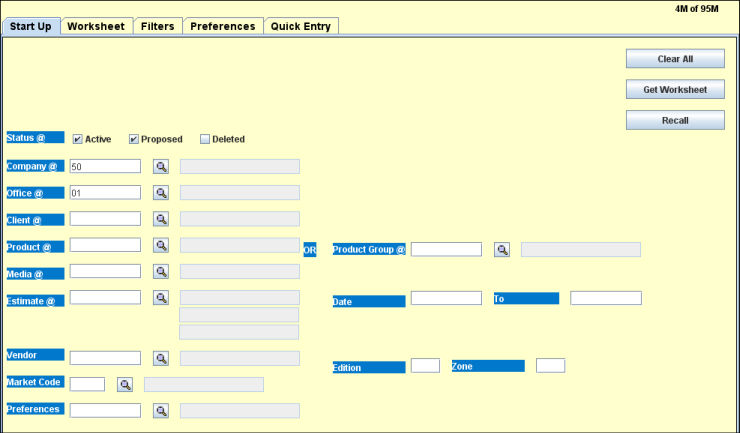
Buys are entered into PRINT using a worksheet format. Worksheets are identified and accessed using the Start Up tab which is the first screen to display when you open the Buy Module. Use this tab to open a proposed worksheet, an active worksheet, or a worksheet that contains both active and proposed buy lines.
To open a worksheet:
Select Buying | Buy Module to display the Start Up tab.
Click the <Fields> button at the bottom of this help page for more information on each field. See Looking Up Codes for instructions on retrieving codes for a field from a list. However, for Estimates and Products, you may make multiple selections using Ctrl + Click to select. Be certain your date range encompasses the dates of the chosen estimates.
Leave all the Status check boxes blank to define/retrieve both Active and Proposed buy lines, or click one or more of the check boxes to retrieve lines with the selected status(es). See Buy Status for more information.
Accept the company and office that default from the sign-on window, or key a different buying company/office.
Key the client, product or product group, media and estimate for the buy.
Leave the dates blank to default to the estimate flight dates, or key beginning and/or ending dates within the estimate flight dates to limit the worksheet.
To limit the buys that display on the worksheet, key a Vendor #, Edition and/or Zone.
Leave the Preferences field blank to display the worksheet using your default preference settings or key the name for a previously defined set of preferences to be retrieved. You cannot retrieve a named set of preferences after you open the worksheet.
Click <Get Worksheet> to validate data and then display the worksheet. Once you click <Get Worksheet> the Start Up screen is "grayed out" and cannot be changed the worksheet identification information unless you clear the current worksheet by clicking <ClearAll>.