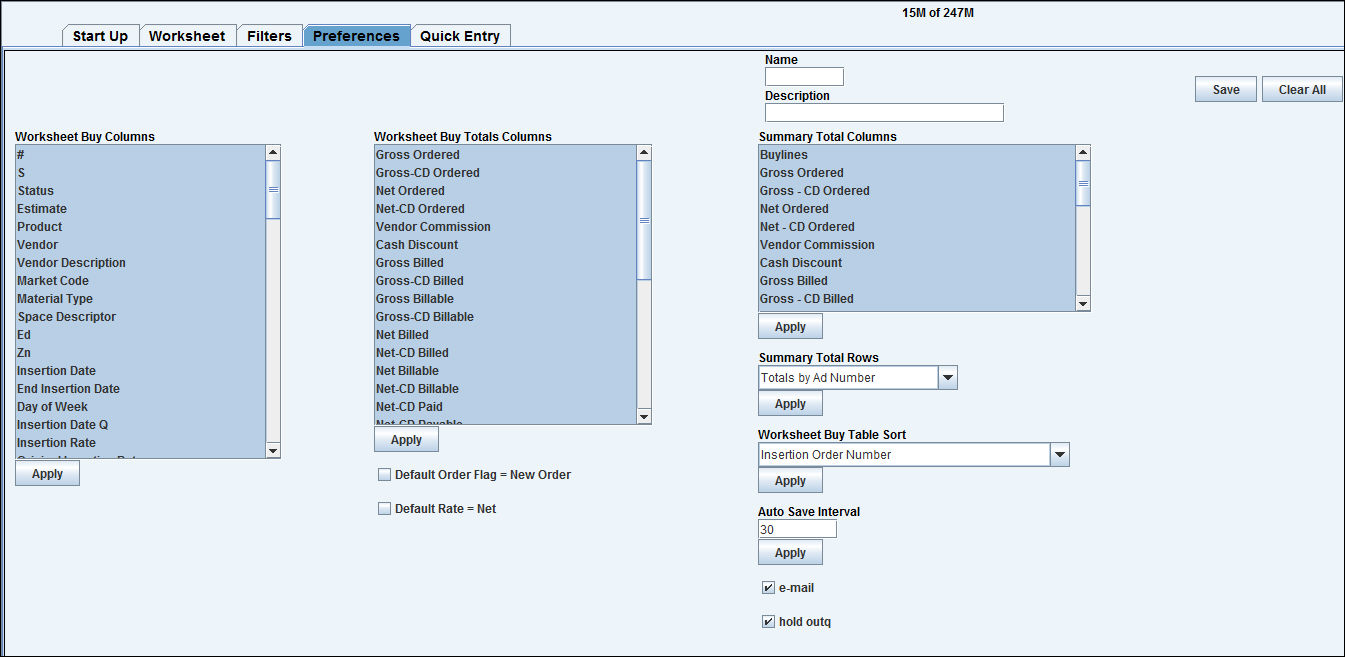
Use this tab in the Buy Module to control your worksheet's display. You may change the preferences for this session only, define default preferences that are applied every time you open a worksheet or define named sets of preferences that may be retrieved with the worksheet. Your default preferences do not affect any other user's worksheets, but all users may use named preferences defined by anyone else. To filter the worksheet, use the Filter tab.
To define preferences:
Click the Preferences tab.
To define a named set of preferences, key a Name and Description for them. Leave these fields blank to change the default preferences or to change the preferences for this session only.
Highlight your choice (s) for one type of preference, then click the <Apply> button below the list of choices. To change another preference, repeat this step.
If you are defining a named set of preferences or changing your default preferences, click <Save> to save the changes. Do not click <Save> if you only want to change to apply to this session.
Click the Worksheet tab to return to the buy with these changes in effect.
To use a named set of preferences instead of the default preferences, key the preference Name in the Preference field on the Start Up tab when you are opening a worksheet.
PREFERENCE TYPE |
DESCRIPTION |
Worksheet Buy Columns |
Select the columns to be displayed in the Worksheet Buy Table. Refer to Worksheet Columns. Deselect a column to hide it on the worksheet. All values are saved whether a column is displayed or not. |
Worksheet Buy Totals Columns |
Select the columns to be displayed in the Worksheet Buy Totals section of the worksheet. |
Summary Total Columns |
Select the type of columns to display in the Summary section of the worksheet. |
Summary Total Rows |
Select rows to be displayed in the Summary section of the worksheet. |
Worksheet Buy Table Sort |
Select the default sort. You may temporarily change the sort from within a worksheet by clicking a column heading, but the worksheet returns to the sort selected here whenever you select a different tab, exit the worksheet or reload. For instance, if you insert a line then select another tab, the new line will no longer be at the bottom of the worksheet. See also Sorting Data in a Table. |
Default Order Flag New Order |
This function allows you to set the default status of the Order Flag field on the Worksheet and in Quick Entry when creating new buys. If checked, “New Order” defaults into the Order Flag column on the Worksheet for all newly inserted orders. Also if checked, the Order Flag in Quick Entry defaults to “New Order”. If a worksheet is already loaded and you change the Default Order Flag in Preferences, you will need to go back to the Startup tab to <Clear All> then reload the worksheet for the changed setting to take effect |
Default Rate = Net |
This function allows you to set Net as the default rate qualifier on buylines. Check the “Default Rate=Net” checkbox to use Net Rate as the default rate qualifier. Leave the checkbox blank to use Gross as the default rate qualifier. |
Auto Save Interval |
Key a number of minutes from 5 to 30 to control how often you are prompted to save a worksheet after the last save. Whenever the Auto Save Prompt displays, click <Yes> to save the worksheet or click <No> to close the Prompt window without saving. Note: The Auto Save Prompt window may be hidden behind the worksheet in certain circumstances, such as when you are using a different application. If this happens, the worksheet will appear to be locked. Press <Alt+Tab> as many times as necessary to display the Auto Save Prompt, then click <Yes> or <No>. |
Click the box to display a check if you want insertion orders separated into individual spool files for e-mailing to the vendor. If this box is checked and the insertion order is being sent to a traffic rep who has an e-mail address defined in Rep Definition, that e-mail address prints on the insertion order. To e-mail the insertion order, see Work with Spool Files for instructions on creating and e-mailing a PDF file. |
|
hold outqueue |
Click the box to display a check to hold insertion orders in the outq until you release them. If you are e-mailing orders, this box must be checked. |