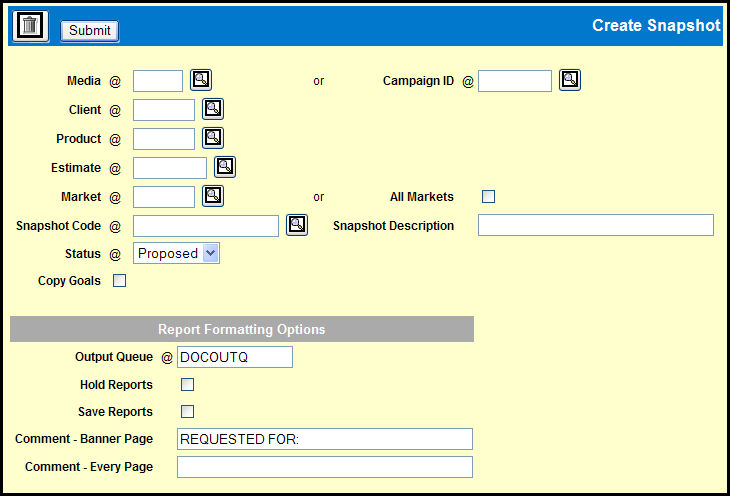
To create a snapshot of a buy, select Planning & Buying | Create Snapshot.
Key the Media, Client, Product and Estimate for the
buy
or
Key a Campaign
ID.
Key the Market or select the All Markets check box to include all markets in this snapshot.
Type a Snapshot Code under which this snapshot will be saved. Then, type a Snapshot Description for this code.
Select the Status of buys to be included on this snapshot: Active or Proposed.
To include goals in the snapshot, select the Copy Goals check box. If there are no buys with the selected status, the snapshot will contain only goals.
Accept or change the Report Formatting Options to be used for the Snapshot Turnaround report.
Click <Submit> to submit your request.
Click the Reports icon in the Broadcast toolbar to view the report.
When creating a snapshot of a proposed buy where there is more than one worksheet for the request criteria, the list of worksheets displays in the Worksheet Selection dialog box. Select the worksheet(s) for which you are creating this snapshot (one per market), then click <Save> on the worksheet list window.
Worksheet Selection Dialog Box
The Snapshot Turnaround Report lists the buys that
are included in this snapshot. To show both goal and buy details of
the Snapshot, print a Product Detail Report for the Snapshot. For
buy details you may also print a Buy Detail Report for the Snapshot.