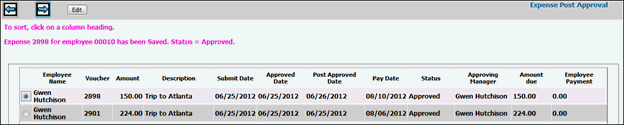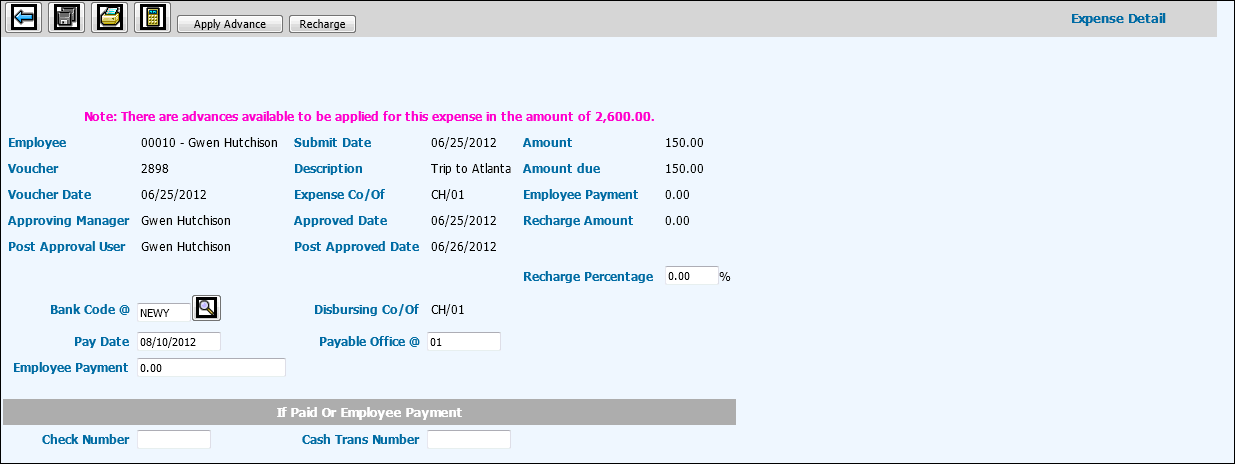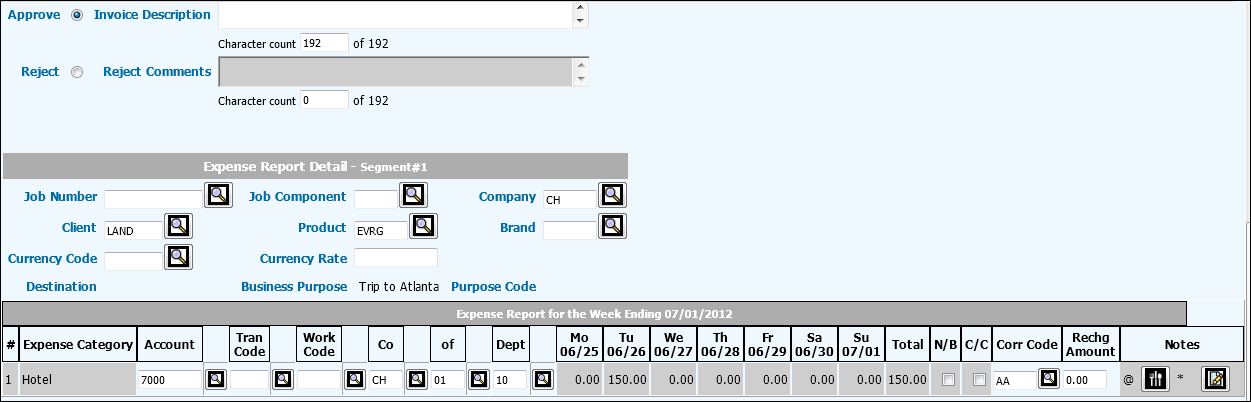Expense Post Approval
This option allows you to approve an expense for posting. An expense
may need to be approved by a manager in Expense
Approval before it may be approved for posting, depending on the System Settings or
whether the maximum amount in any expense
category has been exceeded.
Note: AdExpense
Administrators can approve, post approve, and post expenses and advances
for employees across multiple offices as long as authority has been setup
to each company/office in which approval and posting is required. If authority
is not set up to an employee’s company/office, then expenses and advances
for that employee cannot be accessed. However, office authority is not
required for users who are set up as Approving Managers only (cannot be
set up as an AdExpense Administrator). Approving Managers can approve,
post approve, and post expenses and advances for employees regardless
of the company/office to which that employee belongs. Exception: If the
expense amount exceeds the maximum amount of an override by a client,
the Approving Manager cannot approve/post expenses.
If the No Receipts box was checked
when the employee entered Entertainment
Analysis or Expense
Notes in Expense Entry, a warning messages displays that identifies
the subject of the warning as well as the week in which the expense was
entered and the row number.
To approve expenses for posting:
Select AdExpenseSM|Posting|Expense Post Approval.
Accept the default to view approved expense vouchers
for all employees to whom you have authority, or select the Employee
field and key or select a specific Employee Code.
Click the Next icon  to display the approved vouchers for the selected employee(s).
to display the approved vouchers for the selected employee(s).
Expense
Post Approval Window
Select the voucher to be reviewed. To change an expense
report but still retain the Approved Status, click <Edit> to
display the Expense Detail Window. If a posting is occurring, the
message "A previous post has not yet completed” displays. Make
applicable changes, then click <Save Edit> to return to the
Expense Post Approval Window. If you are in the middle of editing
an expense from the Edit function and a posting occurs before you
complete your edit, the message “Voucher is no longer available.”
“Check inquiry for expense status” displays. The name of the user
who made the change is recorded in the Post Approval User field on
the Expense Detail Window for tracking purposes. The date the edit
was made is also displayed in the Post Approved Date field on the
Expense Detail Window. This function gives Accounting more freedom
to make changes without having to reject the expense report and send
it back to the employee.
Note:
If you edit a voucher that has a "Post Approved" status, the
status is changed back to "Approved" and a message displays
identifying the voucher that has been edited and the change in status.
This voucher must go through the Post Approval process again before it
can be posted.
- Click the Next icon to advance to the Expense Detail window. If
a posting is occurring, the message “Voucher no longer available for
approval” displays.
Expense
Post Approval Detail Window
Use the scroll bars, if necessary, to review all the
voucher details. Details include information from the Trip Segment
Header, the Approving Manager and the date expense was approved by
this manager, the name of the Post Approval User (see Step 4.) and
the Post Approved Date, the Cash Office, Cash Account, and Payable
Office, the expense detail, etc.
Accept the default of the current date for the Pay
Date, or key a different date for the payment. The date may not be
earlier than today's date unless a manual payment has been issued.
Note:
For times when you post approve after a past pay date, the system automatically
changes a past Pay Date to today's date after you press the Save icon.
You do not have to manually change this date.
The default Bank Code and Payable Office display from
the Agency Profile, but may be changed. The Disbursing Company/Office
displays but may not be changed.
If the employee reimburses the company, amounts may
be entered in the Employee Payment field. The amount entered cannot
be greater than the balance of the expense. A debit journal entry
is made to expenses for the amount of the expense, a debit is made
to the employee's account for the amount the employee owes, and a
credit will be made in the amount of the advance. Accounts Payable
will then be zero. If the employee pays less that what is owed, then
the remainder will be credited to the employee's A/P account.
If the employee has been paid the Amount Due:
Click the Recalculate icon to update
amounts in the Employee Payment, Amount Due, and Recharge Amount (if
applicable) fields located in the header section.
To approve the voucher, leave Approve selected and
use the Invoice Description field, if applicable, to key a description
to print on the client invoice for this expense. To reject the voucher,
select Reject and key Rejection Comments.
The Expense Report Detail area displays header information
that was set up for the trip segment. To approve employee travel expenses
at a Job/Job component level, key the Job
Component that is applicable to the Job Number.
The Currency Code and Currency Rate indicate the currency
in which the expenses were entered. Individual expense amounts are
shown in the currency used in entering the voucher, but totals are
always shown in the employee's local currency.
The Account Number displays as defined for the Expense Category
in the Database, but may be changed. If the expense is billable, this
will be overridden by the account defined for the tran code.
If there is a job number on a trip segment, key the
tran code and work code to be charged if they are not displayed.
You may also change any other fields that are not
grayed out before you approve or reject the voucher. This includes
the Entertainment Analysis and the Trip Notes. It can also include
a Non-Billable entry if the expense was marked non-billable in Expense
Entry.
The CC (corporate card) box shows when the expense
was paid by a corporate credit card.
If your company uses corridors, key a Corridor Code
for reporting purposes. When running applicable G/L Reports where
there is a Corridor selection, expense information can be collected
by a specified Corridor Code.
Click the Save icon  to save your changes and either approve or reject the voucher for
posting, depending on which action is selected. If rejected, both
the employee and approving manager automatically receive an e-mail.
Vouchers that you reject will display on the employee's Expense Entry
prompt window the next time it is accessed. Vouchers that you approve
for posting must be posted using AdExpenseSM|Posting|Post.
to save your changes and either approve or reject the voucher for
posting, depending on which action is selected. If rejected, both
the employee and approving manager automatically receive an e-mail.
Vouchers that you reject will display on the employee's Expense Entry
prompt window the next time it is accessed. Vouchers that you approve
for posting must be posted using AdExpenseSM|Posting|Post.
Click the Back icon  to return to the Expense Post Approval detail window.
to return to the Expense Post Approval detail window.
The Amount Due is the amount that will be paid to
the employee. If the Amount Due is a negative number, it displays
in red. When an expense is posted with a negative amount due, a negative
payable is created which will be used to reduce future expense or
advance payments to the employee.
For more information about the fields that display, see Expense
Entry.
![]() to display the approved vouchers for the selected employee(s).
to display the approved vouchers for the selected employee(s).