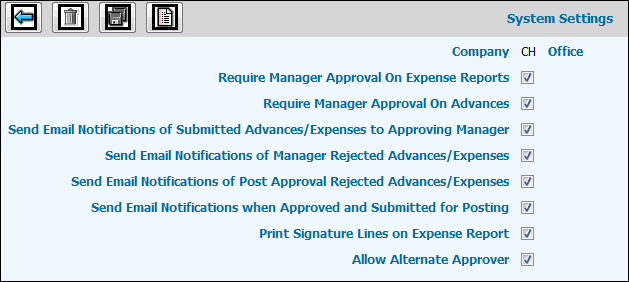
To change the system settings:
Select AdExpenseSM|Administration|System Settings.
Key the Company for which you are setting up System Settings and if you want to make settings office specific, key the Office code.
Click the Next icon to display the System Settings Check List Window.
To require manager approval for expense vouchers, click the check box next to Require Manager Approval On Expense Reports. If this box is not checked, approval is bypassed even if Employee Settings were set to disallow bypassing approval.
To require manager approval for advance vouchers, click the check box next to Require Manager Approval On Advances.
Click the check box next to any of the following prompts to send email notification:
Require Manager Approval on Expense Reports.
Require Manager Approval on Advances.
Send Email Notifications of Submitted Advances/Expenses to Approving Manager.
Send Email Notifications of Manager Rejected Advances/Expenses.
Send Email Notifications of Post Approval Rejected Advances/Expenses.
Send Email Notifications when Approved and Submitted for Posting.
Print Signature Lines on Expense Reports. Signature lines print on the Expense Report Preview as follows: On Line 1, a signature line is printed for the approving manager of the employee. On Lines 2, 3, etc., if a client/product has an alternate approving manager, a signature line is printed for the alternate approving manager. If the expense is job related, a signature line is printed for the Account Manager. If there is no alternate approving manager for the client/product, then signature lines are printed only for the Approving Manager and the Account Manager.
Allow Alternate Approver: To allow employees to use an Alternate Approver when their assigned Approving Manager is out of the office, click in the “Allow Alternate User” checkbox. To disallow use of this function, leave this checkbox blank.
Click the Save icon ![]() to save the settings.
to save the settings.