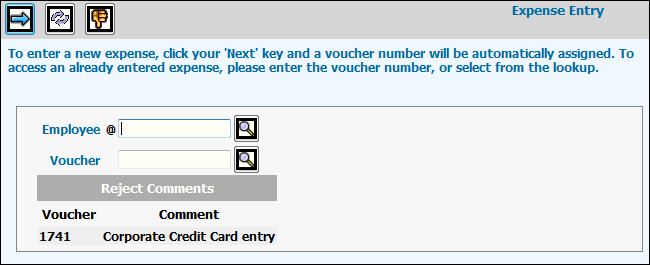
To enter a voucher for expenses:
Select AdExpenseSM|Expense/Advance Entry&Inquiry|Expense Entry.
Key your employee code. To enter expenses for another
employee, key or select the code for that employee. To check the status
of an employee, click the Search icon ![]() .
Select Include Inactive from the Status drop-down list to see both
active and inactive employees. You must have Alternate Employee authority
for this employee in PRODUCTION. Depending on installation,
a warning message displays when the company/office of the employee
entered on the Prompt does not match the sign-on company/office. Specific
Company/Office codes can be set up for an employee in the Employee
Profile. This message helps prevent employee expenses from being entered
for the wrong company/office.
.
Select Include Inactive from the Status drop-down list to see both
active and inactive employees. You must have Alternate Employee authority
for this employee in PRODUCTION. Depending on installation,
a warning message displays when the company/office of the employee
entered on the Prompt does not match the sign-on company/office. Specific
Company/Office codes can be set up for an employee in the Employee
Profile. This message helps prevent employee expenses from being entered
for the wrong company/office.
Note: A cross-reference vendor must be set up in Common Vendor for each employee.
Leave the Voucher field blank to create a new voucher using the next available voucher number. To edit an existing unsubmitted or rejected voucher, key the voucher number.
Click the Next icon ![]() to advance to the Expense Entry detail window. Click the <Fields>
button at the bottom of this help page for field-level help.
to advance to the Expense Entry detail window. Click the <Fields>
button at the bottom of this help page for field-level help.
Key or select a Voucher Date.
Key a Description for this voucher.
If this voucher relates to out-of-state travel, key the number of Days Out of Area.
Click the Add New Trip Segment icon ![]() to display
the Trip Segment Definition
window. Refer to that topic for instructions on defining a trip segment.
to display
the Trip Segment Definition
window. Refer to that topic for instructions on defining a trip segment.
After defining a trip segment, click the Save icon
![]() to return to the Expense Entry Window. To define
another trip segment, repeat the previous step. Otherwise, continue
to the next step.
to return to the Expense Entry Window. To define
another trip segment, repeat the previous step. Otherwise, continue
to the next step.
A note displays above the Trip Segment section of the screen if there are advances available to apply to this expense. To apply advances, click <Apply Advance> and follow the instructions in Applying Advances.
Once you have finished entering expenses and applying advances to this voucher, click the Save icon to save the voucher. If the applied advance amount is more than the expense amount, the negative amount will be used to reduce the amount of future payments to the employee.
Click <Preview> to look at your expense report before submitting it for approval. The <Preview> feature, like the Expense Inquiry option, allows you to print a copy of your expense report. Click the first Print icon to generate a PDF of the Detail version of the Expense Report. The Detail version is most likely to be used for internal purposes but you may not want to use it as a billing backup to your client. Click the Print Summary icon to generate a PDF of the Summary version of the Expense Report. The Summary version only shows the amounts on the main expense entry window. It does not include all the detail you can key when using the Notes or Travel & Entertainment Detail functions.
Once in PDF format, you may email the expense report by clicking the Email icon located on the blue icon bar or you may print it by clicking the Print icon located on the Acrobat icon bar.
Note: Before using the PDF feature, set up is required in the Report Setup option in the browser's Central Data Base. Select AdExpense from the Report ID drop-down list then set up Heading, Body, and Footer formats. For better viewing results, use an 8pt font.
Submit the voucher for approval by clicking the Submit
icon ![]() . If the System Settings
(AdExpense|Administration|System
Settings) do not display a check mark, manager approval is
not required. An email listing the voucher number, voucher owner's
name, company, office, amount, and description is automatically sent
to the approving manager. The approving manager can open the expense
by clicking the "Click Here to Visit Expense" link. When
the voucher is accepted by the posting process, an e-mail is sent
to you to advise you that the expense will be paid.
. If the System Settings
(AdExpense|Administration|System
Settings) do not display a check mark, manager approval is
not required. An email listing the voucher number, voucher owner's
name, company, office, amount, and description is automatically sent
to the approving manager. The approving manager can open the expense
by clicking the "Click Here to Visit Expense" link. When
the voucher is accepted by the posting process, an e-mail is sent
to you to advise you that the expense will be paid.
You may also use the Alt Submit icon that allows employees to submit their expenses to an alternate approver when their regularly assigned Approving Manager is out of the office. Click the Alt Submit icon to display a list of employees (following office authority) for selection. (Note: The employee or the surrogate employee cannot be an alternate approver.) Select the appropriate alternate employee then click <Done>. If security requires notification, an email along with a link to the expense is forwarded to the specified alternate employee for approval. Before you can use this new function, a setting to allow alternate approvers must be set up in the System Setting option in the Administration folder.
To delete an entire expense voucher, follow steps
1 through 4 then click the Delete icon ![]() .
.
To edit or delete an existing trip segment, click the radio button to the left of the trip segment, then click the Next icon. Follow the instructions for the Trip Segment Definition window.