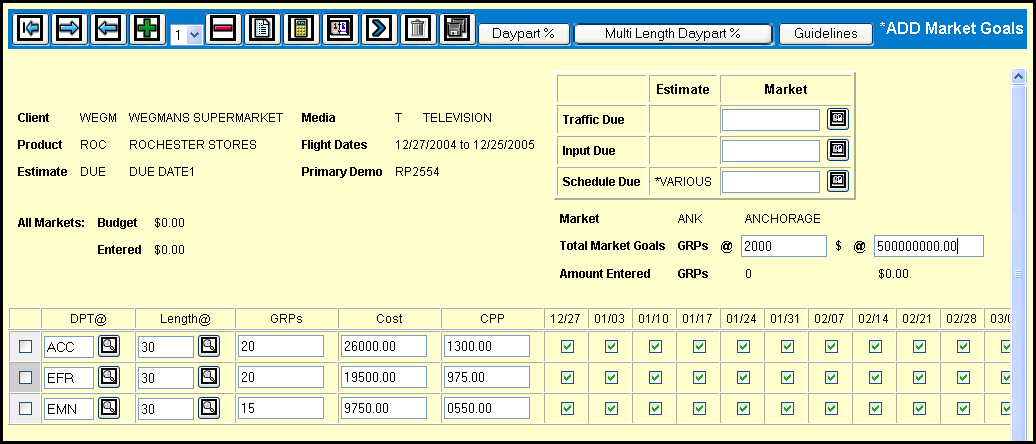
The Market Goals detail window displays the flight dates, primary demo, due dates and budget, if any, entered for the product/estimate in Estimate Definition. Goal fields refer to GRPs for rated markets, spots for unrated markets. The column headings for any weeks defined as Hiatus Weeks are highlighted. If you enter goals for any of these weeks a warning displays when you save, but you may save anyway.
Check the Fields topic for more information on each of the fields in the Market Goals detail window .
To define market goals:
If you chose a market group or selected All Markets on the prompt window, the first market in the group displays. To move between the markets, use the Next and Back icons.
In the Total Market Goals fields, key the total goals for the displayed market in GRPs/Spots and/or dollars.
If applicable, key a different Traffic Due, Input Due, and/or Schedule Due date(s) for the market.
At this point, you will enter the goals using one of the following methods:
To allocate goals by daypart percentage, click the Daypart % button and follow the instructions for Market Goals Daypart Allocation.
To allocate goals by multiple spot lengths, click the Multi Length Daypart % button and follow the instructions for Market Goals Multi Length Daypart Allocation.
To manually enter the goals, continue with the following steps.
Use the Add icon ![]() to add one or more rows. For each row, key the daypart and spot length.
To define different goals for the same daypart and spot length in
different weeks, key the same daypart and spot length on multiple
rows.
to add one or more rows. For each row, key the daypart and spot length.
To define different goals for the same daypart and spot length in
different weeks, key the same daypart and spot length on multiple
rows.
Depending on what is keyed in the Total Market Goals fields, key weekly goals. Keep in mind that the total of all weekly GRPs/spots and/or dollars cannot exceed the amount(s) in the corresponding total market goals fields.
If you only enter total market dollars, leave the weekly GRPs/Spots and CPP/CPS fields blank.
If only enter total market GRPs/Spots, leave the weekly dollars and CPP/CPS fields blank.
If you key total market goals for both GRPs/Spots and dollars, choose one of the following methods to complete the weekly goals:
Enter weekly GRPs/spots and dollars.
Click the Update icon ![]() to calculate the CPP/CPS.
to calculate the CPP/CPS.
Enter weekly GRPs/spots and CPP/CPS. Click the Update icon to calculate the weekly dollars.
Enter weekly dollars and CPP/CPS. Click the Update icon to calculate the weekly GRPs/spots.
Select the weeks to be scheduled with these goal levels using one of the following methods:
To select weeks by row, select the appropriate week check boxes in each row.
To schedule the same weeks for multiple
rows, select the check box to the left of each of those rows,
then click the Calendar icon ![]() .
On the calendar window, select the weeks to be scheduled for the
selected rows, then click the Save button.
.
On the calendar window, select the weeks to be scheduled for the
selected rows, then click the Save button.
Click the Save icon to save the goals. If you keyed a market group on the Prompt screen, the next market in the group displays. Otherwise, the Prompt screen displays.
If you want to enter guidelines for the Buy Spec Report for this media/client/product/estimate/market, click the Guidelines button and follow the instructions for Guidelines Entry.