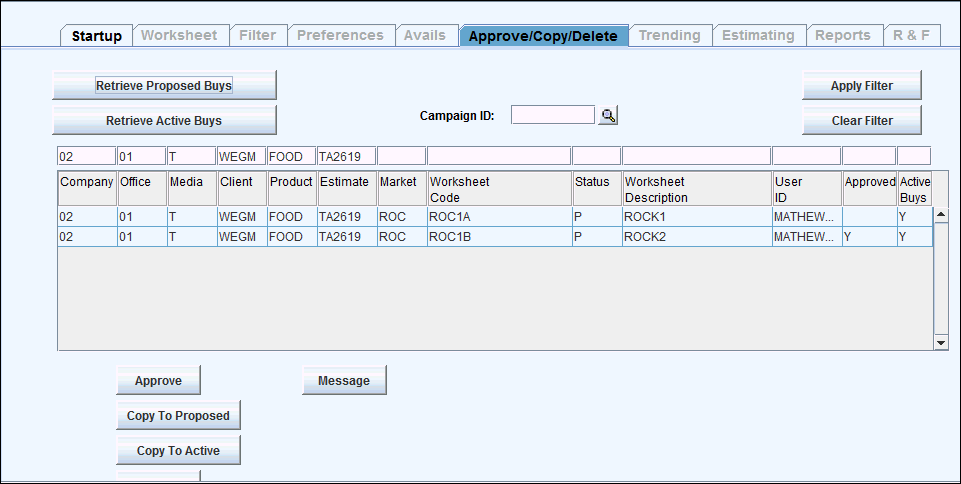
You use the Approve/Copy/Delete tab to access a list of either proposed or active worksheets. You can retrieve a list of worksheets containing either proposed buys or active buys, but not both at the same time. You can then select a worksheet from the list and Approve the proposed buys, Copy buy information from one worksheet to another, or delete a worksheet. You can also send instant messages to your colleagues about the status of a particular buy and load worksheets into the Worksheet tab to view or alter buys.
You may also use the Approve/Copy/Delete tab to see a list of Deleted buys when you click <Retrieve Active Buys> . When deleting all active buys on the Worksheet Tab, the buys display on the Approve/Copy/Delete tab with a status of “D” (deleted) in the Status column. You may highlight the buy with a deleted status and click <Retrieve Active Buys> or just double-click the buy to open an empty worksheet where you enter new buy lines. Note: This function works if you are an Order Valet subscriber or when you define a Scheduled Due Date in the Database|Estimate Definition option.
If you currently have a worksheet open, you must close it before you may approve, copy or delete worksheets. To close a worksheet without exiting the Buy Module, select the Start Up tab and click <Clear All>, then return to the Approve/Copy/Delete tab again.
By default, when you access the Approve/Copy/Delete tab, your sign on company/office and your User ID display in the row above the column headers. You can change them as well as enter other data depending on the task at hand.
To identify proposed buys that have been approved, the Approved column shows a “Y”. If the proposed buy is not approved, the Approved column will be blank. To show if active buys exist for a specified Co/Off/Media/Client /Product/Estimate/Market, the Active Buy column shows a “Y”. If active buys do not exist, the Active Buy column will be blank
To retrieve a list of worksheets, see Retrieve Worksheets.
To approve the proposed buys on a worksheet, see Approve Buys.
To copy data from an existing worksheet to a new worksheet, see Copy a Worksheet.
To copy specified buylines from one worksheet to another, see Copy Buylines
To delete worksheets, see Delete Buys.
To send an instant message to a colleague about a buy in an active or proposed worksheet, see Sending Messages.
To load a worksheet into the Worksheet tab, see Load a worksheet.