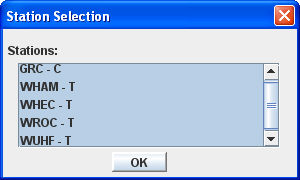
From the Approve/Copy/Delete tab, you can copy an existing active or proposed worksheet. You'll use the <Copy to Proposed> button to copy buy lines on an existing active or proposed worksheet to a new proposed worksheet. You'll use the <Copy to Active> button to copy buy lines on one active worksheet to another active worksheet.
See Worksheet Copy Rules for more information.
To copy a worksheet:
Select the worksheet to be copied.
To only copy buy lines for specific stations, click the cell in the Market column on that row to display Station Selection dialog box that contains a list of stations. Select the station(s) from the list that displays, then click <OK>.
Click <Copy to Proposed> or <Copy to Active>.
When the Start Up tab displays, if applicable, key the Client, Product and Estimate codes to identify the Copy To / destination worksheet. You may change or delete the displayed Estimated Books and add new ones.
Note: You may copy from a defined Client, Product, Estimate worksheet to a new proposed worksheet where no Client, Product, Estimate is needed and vice versa.
If you are copying to a proposed worksheet, click <OK>. If you are copying to an active worksheet, click <Get Worksheet>.
If the flight weeks (or days for a Daily worksheet) of the Copy To and Copy From worksheet overlap, the schedule for the overlapping weeks (days) is copied. If no weeks (days) overlap on the Copy To and Copy From worksheets, a Copy Schedule box displays to give you the option of copying the spots by date or by week or to not copy the schedule.
Flight Date Warning Dialog Box
Click <Do Not Copy> if you do not want to copy the schedule.
Click <By Date> to copy spots based on the day position in the schedule: Day 1 is copied to Day 1, Day 2 is copied to Day 2 etc.
Click <By Week> to copy spots based on the week position in the schedule. Week 1 is copied to Week 1, Week 2 is copied to Week 2, etc.
When copying from and to a proposed worksheet, a Warning box displays to give you the option of retrieving ratings for the books on the Start Up tab before loading the worksheet.
Retrieve Ratings Warning Dialog Box
Click <No> to copy ratings for each estimated book on the original buy to the copied buys which have the same demo. Ratings will be zero for any additional buy lines (if copying to an existing worksheet), for different demos, and for any additional books.
Click <Yes> to retrieve ratings for the estimated books specified on the Start Up tab.
Change the stations on the new worksheet, if necessary, then save the worksheet.