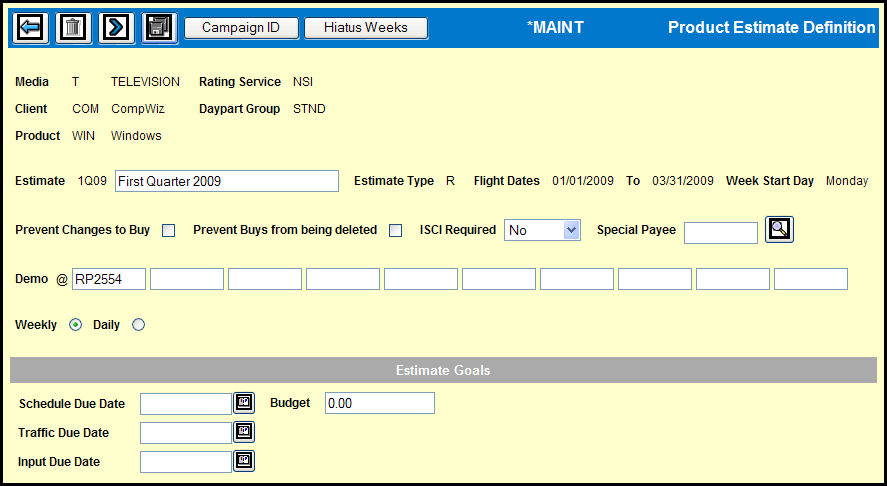
Product Estimate Definition Window
If you want to assign a unique description to the product estimate definition, key up to 30 characters in the field adjacent to the Estimate code.
Select the Prevent Changes to Buy check box if you want to lock all active lines on the buy for this product estimate and prevent any changes.
Select the Prevent Buys from being deleted check box if you want to prevent any active buy lines from being deleted from the buy for this product estimate.
Select an option from the ISCI Required drop down menu to indicate how ISCI codes are used in affidavit entry for this product estimate.
Key or Lookup the Special Payee code if payment for the entire buy for this product estimate is to be made to a single payee rep instead of to the station or a payee defined for the station on the Station Profile.
Demos specified in the Buying Profile Definition default to the product estimate, but you can change or add up to 10 demos.
Depending on how you will enter spots, select either the Weekly or Daily option button to specify the type of worksheet to use for this estimate.
In the Estimate Goals section, the Due Date fields display the dates specified at the client level, but you can change them.
Key or use the Broadcast Calendar Lookup to specify the Schedule Due Date, which allows you to track changes to the buy after a specific date.
Key or use the Broadcast Calendar Lookup to specify the Traffic Due Date, which allows you to specify the date when traffic instructions are due to the stations.
Key or use the Broadcast Calendar Lookup to specify the Input Due Date, which allows you to specify the date by which the schedules are due to be in the system.
In the Budget field, key the total amount of the budget for the client/product/estimate for all markets This amount displays in Market Goals Entry.