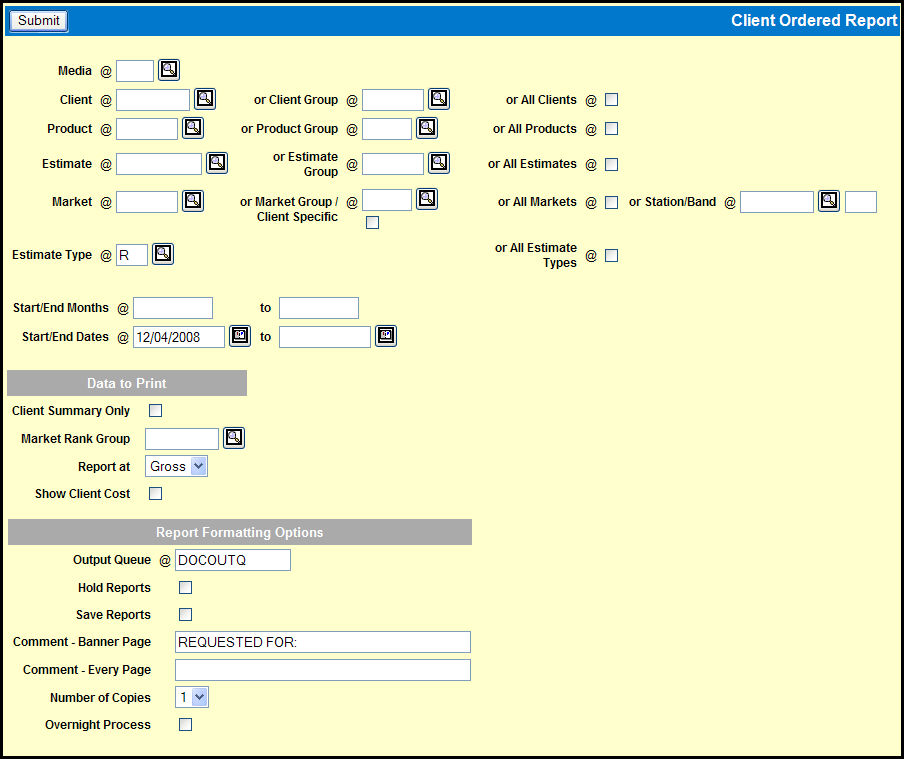
To request the report, select Media Reports | Client Ordered Report.
Key the Media.
Key the Client, Client Group, or select the All Clients check box.
Key the Product, Product Group, or select the All Products check box.
Key an Estimate, Estimate Group, or select the All Estimates check box.
Key a Market, Market Group or select the All Markets check box. Alternatively, you can key in a Station/Band combination.
In the Estimate Type field, accept the default, key a different type, or clear the field and select the All Estimate Types check box.
Key the Start and End Months or Start and End Dates for the desired period.
In the Data To Print section:
Select the Client Summary check box if you only want to print a summary report. Leave this check box blank if you want to print both detail and summary reports.
Key in a Market Rank Group if you want to report markets in a specific order.
Use the Report at drop down to choose either Gross or Net.
If you are using Dual Costing, leave the Show Client Cost check box blank to only show ordered amounts at vendor cost, Select the Show Client Cost check box to include an additional column showing ordered amounts at client cost.
Accept or change the Report Formatting Options.
Click the <Submit> button.
Click the Reports icon in the Broadcast toolbar to view the report.