Sign on to the buying company/office and select Affidavits|Affidavit Clearance.
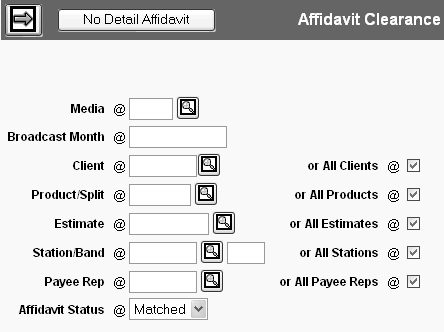
Key Client, Product or Product Split, Estimate, Station call letters and band code. You may select between a Station View (default) and a Quick Clear option. The Station View option will display matched affidavits for one station at a time. The Quick Clear option will display matched affidavits for all stations on the screen at one time.
If a Payee Rep was assigned on the buy line, key the rep code. Otherwise, leave this field blank.
Key the Broadcast Month as MM/YY.
Click <No Detail Affidavits> to display the detail window.
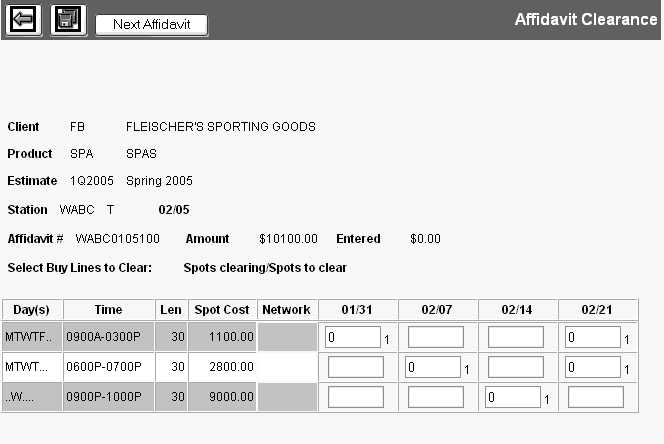
Use the Add icon ![]() to add a row for each affidavit being entered.
to add a row for each affidavit being entered.
For each affidavit, key affidavit number, amount, amount qualifier (G or N), and Tax Amount (if applicable).
If you are entering multiple affidavits for this buy, you may click the Recalculate icon ![]() to calculate the Entered Total beneath the Ordered Total. You may also click a column heading to sort by that column. See Sorting Data in a Table for more information about sorting.
to calculate the Entered Total beneath the Ordered Total. You may also click a column heading to sort by that column. See Sorting Data in a Table for more information about sorting.
Optional. Key a Scheduled Payment Date for any of the affidavits. This date may be used to limit the affidavits retrieved for payment in Check Request and/or to limit affidavits included on the Cleared But Undisbursed Report.
To enter remittance comments to appear on the check for an affidavit, select the affidavits and see Affidavit Comments.
When the Ordered Total and Entered Total are equal, click <Clear>. If you entered more than one affidavit, see Select Buy Lines to Clear. Otherwise, the affidavit is saved and cleared.