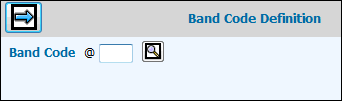
To get started, select Database | Band Code Definition.
Band Code Definition Prompt Window
Key the Band Code being defined.
Click the Next icon to display the detail window.
Band Code Definition Detail Window
Key a Vendor Suffix of up to four characters for this band code.
Key a Description of the band code.
Key or Lookup the Media Code associated with this band code.
Key a value for the Spot Length Default that you want to use as the default on all windows containing the Band Code field. (Keep in mind that you can override the spot length at will.)
Select the Require Affidavit Detail check box, if you want to require affidavit detail to match affidavits for this particular band code in Affidavit Entry/Match.
Select the Require Affiliation Code check box, if you want to require affiliation codes for stations when they are defined for this band code in Station Definition.
Select an option from the Require Network Code drop down to indicate how network codes are to be used for stations assigned to this band code.
If you select Yes or Optional from the Require Network Code drop down and you want to match spots for stations defined with this band code, then you can select the Match on Network Code check box.
If you want to define these
network code settings differently for a different buying company/office,
click the Office Overrides button and follow the instruction in the
Band Code Office Overrides
topic.
Click the Save icon to save the definition.