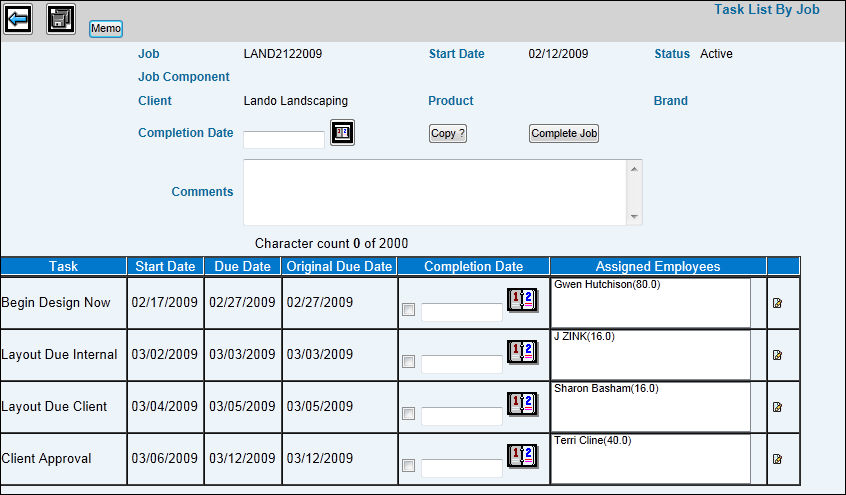Select Workflow|Maintenance|Task List by Job.
If a user attempts to access a task list that is already open by another user, a message displays informing him/her that the job is in use and locked by the other user. The user's ID is displayed as part of the message. You may view the task list, but you may not make changes. Once the user leaves the task list, it is unlocked and ready for use by another user.
Key the Job Number. If the job has been broken down by job components and you want to maintain task lists at the specified job component's level, key a Job Component code. If a Job Component is not keyed, only the task list set up at the job level displays (only if task lists are not required in Workflow). Refer to Job Component Steps.
Click the Next icon ![]() .
.