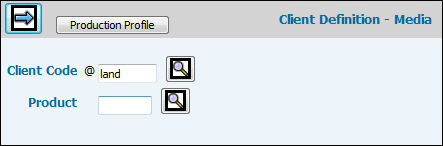
Select Data Base Maintenance|Client Definition - Media or Data Base Maintenance|Common Client Profile.
Client Definition - Media Window
For users who do not use our Media products, click the <Production Profile> button to bypass Media setup and to go straight to the Production Client Profile Window. If you are using our media products, but you only need to make changes to Production information, then this function will also shorten your navigation to the Production-specific client profile
To set up a Media client, key or select a Client Code.
Leave the Product field blank until you have keyed general information for the Client first. When returning to the Prompt, you can then key the Product code to set up different general information at the Product level.
Click the Next icon ![]() to display the Client Product Definition Media Entry Window. The Client
code displays if you are setting up general information at the Client
level. The Client/Product codes display if you are setting up general
information at the Client/Product level.
to display the Client Product Definition Media Entry Window. The Client
code displays if you are setting up general information at the Client
level. The Client/Product codes display if you are setting up general
information at the Client/Product level.
Client/Product Definition Entry Window
Key the company and office codes of the entity that owns the client or client/product. Key a description of the client in the Name field.
Key the address of the client using the Address Line fields.
Key the City, State, and Postal Code of the client. If the client is an international client, leave these fields blank and key instead the international address in the International Line fields.
Key the Remit To Code for the remittance text to appear on the client’s bills. Remittance codes are defined through the Remittance Code Definition option. Remittance text is printed on client bills immediately below the Total Due line.
Key the Phone Number and Fax Number in the applicable fields.
Key the name of the employee who you may contact at the client's company in the Contact field.
Key the client's email address in the Email field.
If you key both a client and a product on the Prompt, a Financials Billing Company field and a Financials Billing Office field displays. Key the Company/Office that will do the billing for this client/product.
From the Status drop-down list, select the applicable activity status code.
Active. For a new client, this field defaults to Active
Suspended. This client is suspended from further activity. This client record remains available for use with existing activity and may be restored to an Active status. The client may continue to print on any activity listings.
Deleted. This client is no longer available and is eligible to be purged from the system. This client code will no longer print on any activity listings and can only be restored to Active status by first being purged from the system and re-entered as a new client.
Once a record is added, displays in the Last Update field the name of the user who completed the update and the date it was last updated by this user.
To cross reference the specified client or client/product to an ad serving vendor client/product, click <XREF> to display the cross reference window. Note: The Product X-Ref field only displays when you key a Product code on the Prompt.
(Xref to Ad Serving Vendor) To cross reference the specified media client/product to an ad serving vendor client/product, key the client and if applicable, the product codes of the ad serving vendor. In most cases, these codes will be numeric. Key the name of the ad serving vendor in the AdServer field.
If
you have multiple clients/products you want to cross reference, click
the Add icon ![]() to add more
lines for client/product entry. To delete a client/product cross reference,
click in the Del box beside the client/product you want to delete.
to add more
lines for client/product entry. To delete a client/product cross reference,
click in the Del box beside the client/product you want to delete.
Click the Save icon to save your entries and return to the Client/Product Definition Prompt Window. If the Client is associated with a product, key the Client/Product Code on the Prompt, then repeat these steps.
To set up a Production Client Profile, click the <Production Profile> Button.