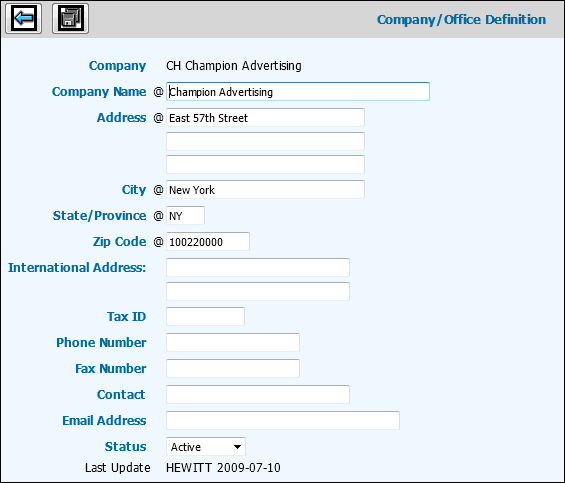Key the Name of the company.
Key the address of the company to include Street,
City, State, and Zip Code.
If this is an International client, leave the City,
State, Zip Code fields blank then key the International Address in
applicable fields.
Key the company’s federal tax ID number.
Key the Phone Number and Fax Number in the applicable
fields.
Key the name of the employee who you may contact at
the company in the Contact field.
Key the company's email address in the Email field.
Active defaults into the Status field. If you want
to inactivate this company, select Suspend from the Status drop-down
list to suspend this company from further activity. This company’s
record remains available for use with existing activity and may be
restored to an Active status. May continue to print on activity listings.
Once a record is added, displays in the Last Update
field the name of the user who completed the update and the date it
was last updated by this user.
Click the Save icon  to save information and return to the Prompt Window for setting up
Office Definitions.
to save information and return to the Prompt Window for setting up
Office Definitions.
Key Office information following the same steps for
setting up Company information.
![]() to display the Company/Office Definition Window. Leave the Office
code blank at this time. After you complete setting up information
for the Company, you go back to the Prompt Window to set up information
for each Office.
to display the Company/Office Definition Window. Leave the Office
code blank at this time. After you complete setting up information
for the Company, you go back to the Prompt Window to set up information
for each Office.