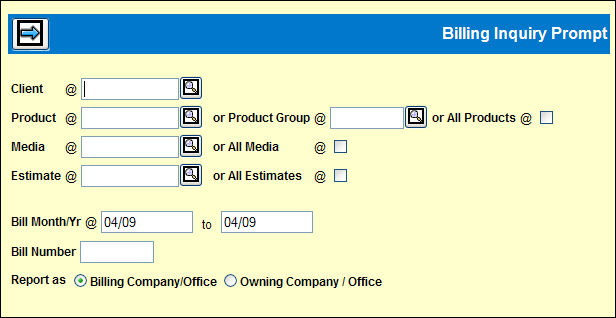
To view information:
Select Inquiries | Billing Inquiry.
Key a Client code.
Key a Product or Product Group code or click the All Products check box to display a check. Only key a product group to retrieve data for estimates defined in Estimate Definition to bill as a group.
Key a Media code or click the All Media check box to display a check.
Key an Estimate code or click the All Estimates check box to display a check.
Note: If this Billing Profile is set up for Client Level Billing, choose all products and all estimates checkboxes, because multiple products and estimates can span the bill. The label "Client Level Billing in Effect" displays in red at the top of the Billing Inquiry Detail window as well as the Billing Inquiry Buy Detail window. All the detail for these bills will be present on the Detail Buy window including the specific products and estimates used.
Key the starting and ending Bill Month/Year to be included.
To limit the display to a specific bill number, key the Bill Number.
Click one of the Report as radio buttons to indicate how the signon company/office should be used in collecting items for viewing: as the Billing Company/Office or the Owning Company/Office.
Click the Next icon to display a list of bills on the Billing Inquiry Selection window. The Bill Type column on this window indicates whether the bill is a regular (B), special amount (S), or reverse bill (R). An asterisk * displays with the bill type code if the bill reconciles a special amount bill, is a reconciled special amount bill or is a reversal of a regular bill that had reconciled a special amount bill.
Billing Inquiry Selection Window
Click the check box for each bill to be viewed in detail and click the Next icon to display the Billing Inquiry Detail window for the first selected bill.