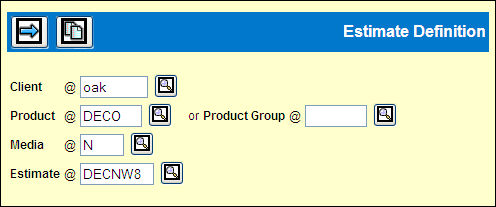
Sign on to the Owning Company/Office.
Select Database | Estimate Definition.
Key the Client, Product/Product Group, Media, and Estimate.
Click the Next icon ![]() to display
the Detail window.
to display
the Detail window.
Estimate Definition Detail Window
On the Estimate Detail window, key a description in the first text box to the right of the Estimate number. The second and third description fields are optional. Descriptions display on screens and reports. All three lines of description are saved in upper and/or lower case as keyed.
Key or select the correct date range for the estimate.
To note a budgeted amount for the entire estimate, key an Estimate Budget Amount and select Gross or Net from the drop down list. Use Market Budget Entry to enter the specific budget amounts for each market on the estimate.
If the estimate is for a product group, an additional
field displays next to the dates and the Allocation icon ![]() displays at the top of the window.
displays at the top of the window.
To bill this estimate as a group, click the Bill as Group check box. Leave the check box empty to bill each product in the group separately based on the allocations defined for the group in Product Group Definition.
To view the product allocations for this group, click the Allocation icon. You may not change the allocations in this option. To change allocations use Product Group Definition.
To add comments, click the Comment icon ![]() to display the Comment Entry window. See Entering
Estimate Comments.
to display the Comment Entry window. See Entering
Estimate Comments.
Complete any of the remaining fields as needed. Click the <Fields> button at the bottom of this help page for more information on each field. The Change Date and Change User fields identify the date and user who may make changes to this estimate in the future.
Click the Save icon ![]() to save
the definition and return to the prompt window.
to save
the definition and return to the prompt window.