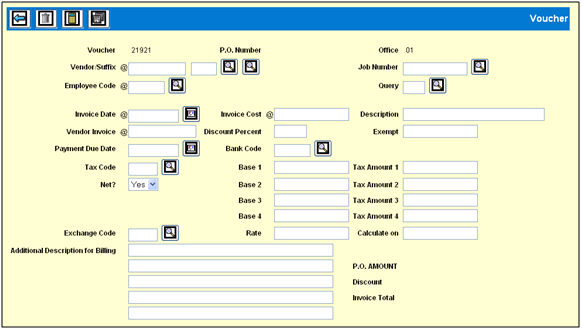
To enter a budget:
Select Buying | Market Budget Entry.
Key the Client, Product, Media and Estimate for this budget.
To enter the budget for one market or for a market group, key the market or market group. Click the Client Specific check box if you key a client-specific market group.
To limit the entry fields on the detail window to specific months of the estimate, key the Start and End Months.
Click the Next icon ![]() to display
the detail window.
to display
the detail window.
Market Budget Entry Detail Window
If you keyed a market on the prompt window, a row
displays with the market code already keyed. If you keyed a market
group, a row displays for each market in the group. Otherwise, use
the Add icon ![]() to add a
row for each market for which you are entering a budget.
to add a
row for each market for which you are entering a budget.
Key the Market for the budget, if not already displayed, then key the budget amount for one or more months for that market.
Click the Recalculate icon ![]() to add
up all the budget amounts entered and compare them with the amount
entered on the Estimate. If the total amount entered in this
option is greater than the amount entered on the estimate, a warning
displays. Click the Save icon
to add
up all the budget amounts entered and compare them with the amount
entered on the Estimate. If the total amount entered in this
option is greater than the amount entered on the estimate, a warning
displays. Click the Save icon ![]() to save the budget entries.
to save the budget entries.