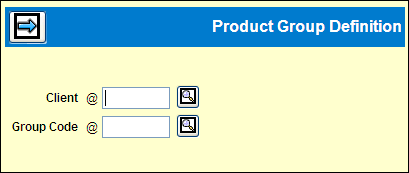
To combine products for buying, define a Product Group for those products then use Estimate Definition to define an estimate for the product group. If you do not choose to bill the estimate as a group (see Bill as Group in Estimate Definition), each product will be billed separately using the percentages defined for the group in this option to allocate the cost of ads among the products. Buys bought as a group are always cleared and paid as a group, not as individual products.
A product group can also be used on the prompt window in several options. Refer to Using Product Groups as Selectors for more information.
To define a product group:
Select Database|Product Group Definition.
Product Group Definition Prompt
Key the client and group code, then click the Next
icon ![]() .
.
Product Group Definition Window
On the detail window, key a description for the group.
Use the Add icon ![]() to add rows for assigning products to the group.
to add rows for assigning products to the group.
Key one product number per row.
To automatically split the allocation evenly among
the products, click the Save icon ![]() .
Otherwise, for each product key a decimal in the Allocation field
to indicate the percent of costs that should be allocated to that
product. The total for all products must equal 1.00. If you enter
a decimal for all but one product, the remaining available percent
is allocated to that product when you save the group.
.
Otherwise, for each product key a decimal in the Allocation field
to indicate the percent of costs that should be allocated to that
product. The total for all products must equal 1.00. If you enter
a decimal for all but one product, the remaining available percent
is allocated to that product when you save the group.
Click the Save icon ![]() to save
the group.
to save
the group.
To remove a product from the group:
Click the check box to the left of the product code,
then click the Remove icon ![]() .
.
Either add another product with the same allocation percent or change the allocation percents on the remaining products in the group to total 100.
Click the Save icon to save the change.
To delete the entire group, click the Delete icon ![]() .
.