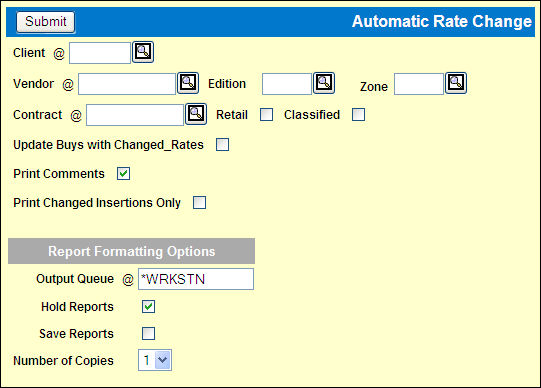
To request a rate change:
Select Contracts|Automatic Rate Change.
Key the Client whose contract rates are to be changed.
Key the Vendor.
If the contract was defined on the Prompt window for a specific Zone and/or Edition, key the code(s).
Key the Contract number.
If the contract was defined on the Prompt window as a Retail contract, click the Retail check box to display a check.
If the contract was defined on the Prompt window as a Classified contract, click the Classified check box to display a check.
Leave the Update Buys with Changed Rates check box unchecked.
Accept the check in the Print Comments check box to include Contract Analysis Report comments that were entered on the buy or on the contract with a target of S. To omit the comments, click the check box to remove the check. This does not include the priority comments that print when you select Contract Print.
To include all insertions for the requested client/vendor/contract on the report, leave the Print Changed Insertions Only check box unchecked. To review only the insertions that will be changed by the actual rate change process, click the check box to display a check.
Complete the Report Formatting Options and click <Submit> to submit the report request.
After reviewing the report, make corrections to contracts in Contract Definition if necessary. To check the results of the changes, repeat the steps for requesting the report.
When the report reflects the correct changes, repeat the previous steps for the same settings except:
Click the Update Buys with Changed Rates check box to display a check.
Click the Print Comments check box to display a check to keep a record of the insertion comments from the buy and contract analysis report comments .
Change the Print Changed Insertions Only check box to checked if you do not need a record of unchanged insertions.
Since the rates can only be changed when no Print or Interactive files are in use, the process is not actually run until it is released by Mediaocean AV (usually overnight or on a weekend). The updating process can take a long time if there is a large volume of insertion orders that must be updated.
When the process is complete, review the final Automatic Rate Change Report to confirm that the correct changes were made.
Note: If the rate is changed on an item that was already paid, any resulting debits or credits display as open items to be cleared in Match Vendor Invoices and then Clear Matched Invoices, both in Media Accounting.