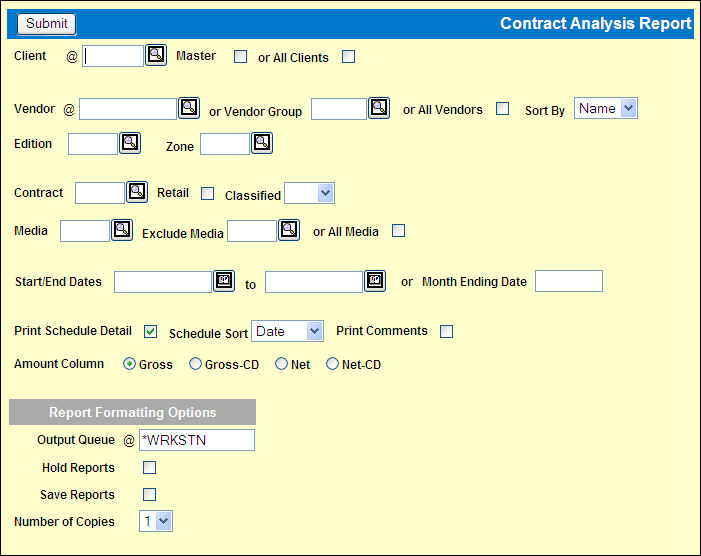
Contract Analysis Report can be used to monitor buying activity against the contract. The first part of the report prints an analysis of the contract,and the second part, the Schedule-Date Order, prints a detailed Schedule-Date Order of all insertion activity within the date range of the contract.
To request the report:
Select Reports|Contract Analysis Report.
Contract Analysis Report Prompt
Key the Client or click the All Clients check box to display a check.
If you keyed a master client, click the Master check box.
Key a Vendor or Vendor Group or click the All Vendors check box. For a Vendor Group or All Vendors, accept the vendor Name default sort, or select vendor Code from the Sort By drop down list.
To limit the report, key or select an Edition and/or Zone.
If you keyed a Client code, you may select a specific contract for this client or use the Lookup.
To limit the report to retail contracts, click the Retail check box.
Leave the Classified field blank to include both classified and non-classified contracts; To include only classified contracts, select Yes from the drop down list; To exclude classified contracts select No.
To limit the list, key a code in the Media field or key a media code to exclude in the Exclude Media field.
To limit the list, key Start/End Dates or key a Month Ending Date.
To omit the Schedule Detail Report, click the check box to remove the check.
If Print Schedule Detail is checked, accept the Schedule Sort Date default or select Product from the drop down list.
To print comments that were entered on the buy or on the contract with a target of S, click to check the Print Comments check box.
Select one Amount Column to print on the report: Gross, Gross-CD, Net or Net-CD.
Complete the Report Formatting Options and click <Submit> to submit the report request. You will receive a confirming message.