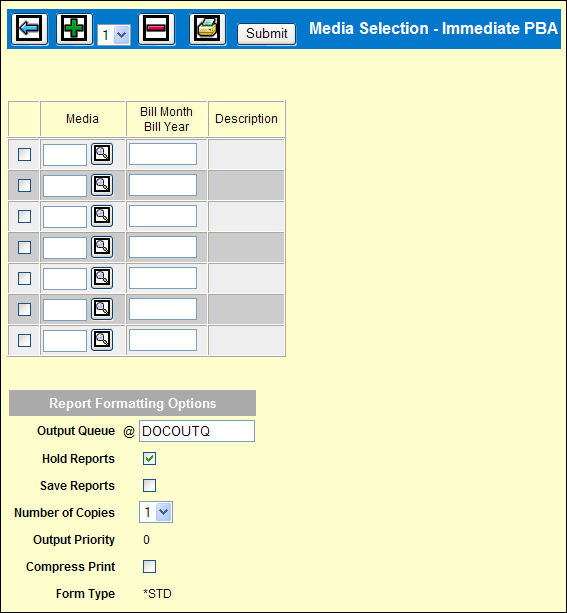
A PBA request by Media includes all activity for the selected media that is available for billing for those clients whose billing company/office is the sign-on company/office submitting the immediate PBA.
Note: You may only request an Immediate PBA by media if the Allow Media Level Immediate PBA setting is Y in the company/office profile in Profiles Definition.
When you click the Next icon on the Billing Request Prompt window after selecting the Media Selection Type, the Media Selection - Immediate PBA window. If you select Draft Bills on this request, an additional column displays for you to indicate, for each Media type, whether you want to Bill Commission Separately.
To request the PBA:
Billing Request by Media Window
Key each Media to be included in the billing collection. Use the Add icon ![]() to add more rows, if needed.
to add more rows, if needed.
Key the Bill Month/Bill Year through which to collect activity for billing.
To print a separate bill for the commission on Draft Bills (if requested), click the Bill Comm Separate check box on that row to display a check.
If tax is charged, the tax is calculated separately for each portion of the bill. The media bill reflects tax applicable to media cost only, and the commission bill reflects tax applicable to commission cost only. Leave this check box unchecked to include the commission on the media bill.
To print the list of media being requested, click the Print icon ![]() .
.
If Draft Bills are requested, key the output queue for the bills and the Rejected Bill Requests report in the Report Formatting Options section of the window. The Rejected Bill Requests report lists selected items for which no activity is available for billing.
Click <Submit> to submit the PBA collection request.
The PBA Report is placed on hold. Refer to Work with Spool Files instructions on releasing held reports.