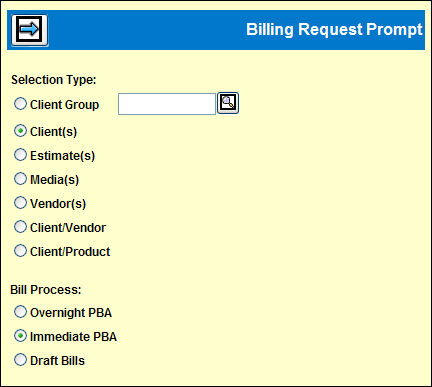
If you want to print free buys on this bill, in the Billing Profile at the Client Level, click to select "Bill Printing: Free buys on bills."
To print 0 cost buys on a bill, go to the second window of the Billing Profile at the Client Level, click to enable "Print 0 cost buys."
See Billing Process for more information about billing.
Select Billing | Billing Request.
Click the Selection Type radio button to indicate how you are requesting the collection of activity: by clients, client group, estimates, media, vendor(s), client/vendor, or client/product.
If you select Client Group, specify the code.
Click the radio button for the type of Bill Process you are requesting:
Request an Overnight PBA. Runs the PBA report through an overnight process. An overnight PBA cannot be requested when a PBA is already in progress. The PBA Report is generated for each billing company/office and held in the designated output queue. If you run the PBA more than once for the same client before releasing bills, the previous PBA is overwritten.
Request an Immediate PBA.
Request Draft Bills. The Draft Bills will be created immediately for you; saves you the step of using Live/Draft Bills to release draft bills.
Click the Next icon ![]() to display
the request window for the selected Selection Type and Bill Process:
Billing Request by Client,
Billing Request by Estimate,
*Billing Request by Media.
to display
the request window for the selected Selection Type and Bill Process:
Billing Request by Client,
Billing Request by Estimate,
*Billing Request by Media.
Note: You may only request an Immediate PBA by media if the company/office profile in Profiles Definition is set to Allow Media Level Immediate PBA.
Detail Window for Specified Type
On a Client specific request, key the Client code(s) for one or more clients. You may specify Bill Month and Bill Year.
On a Client Group request, the window displays the current members of this client group. It offers the opportunity to add or remove one or more clients to the group for this request.
On an Estimate request, key the Client, Product or Product Group, and Estimate. Bill Month/Bill Year, Bill Ordered Code, and Bill Ordered Percentage are optional. Click Vendor Detail to show on the PBA report. See also Billing Request Fields.
On a Media request, key or look up one or more media types.
For a Vendor request, key or look up one or more vendor codes. You may also specify the Bill Month/Bill Year.
For Client/Vendor, key the client code and for each client, key a vendor code, and bill month/bill year if desired.
For Client/Product, key the client code and for each client, key a product code and the optional bill month/bill year.
Click <Submit> to begin processing.