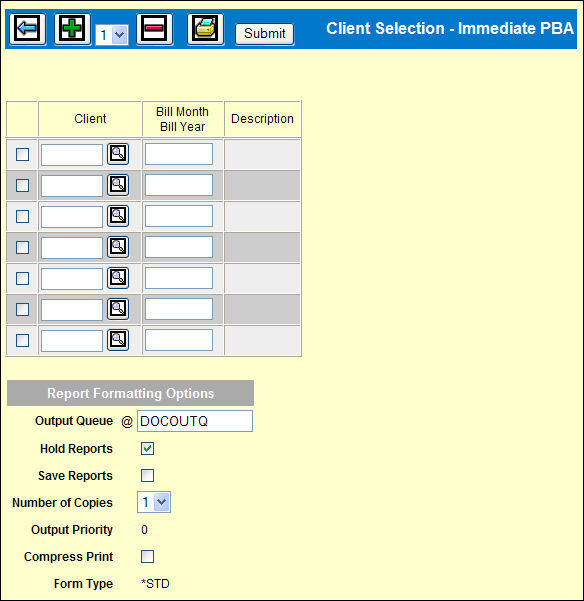
When you click the Next icon on the Billing Request prompt window after selecting the Client Selection Type, the Client Selection - Immediate PBA window. To request the PBA:
Billing Request by Client Window
Key each Client to be included in the billing collection. Use the Add icon ![]() to add more rows, if needed.
to add more rows, if needed.
Key the Bill Month/Bill Year through which to collect activity for billing.
If you selected Draft Bills, an additional column displays at the right.
To print a separate bill for the commission on Draft Bills, click the Bill Comm Separate check box on each row.
To print the list of clients being requested, click the Print icon
If Draft Bills are requested, your default billing output queue displays for both the billing and the Rejected Bill Requests report in the Report Formatting Options section of the window. The Rejected Bill Requests report lists selected items for which no activity is available for billing.
Click <Submit> to submit the PBA collection request.
The PBA Report is placed on hold. Refer to Work with Spool Files instructions on releasing held reports.