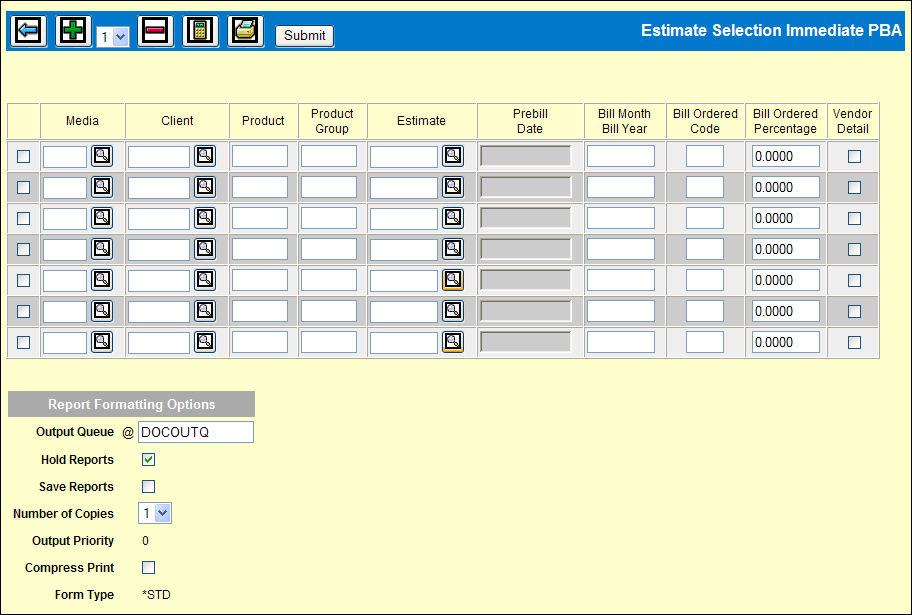
When you click the Next icon on the Billing Request prompt window after selecting Estimate for the Selection Type, one of two windows displays depending on the Bill Process you selected:
To request the PBA:
Billing Request by Estimate Window
For each estimate, key the Media, Client, Product or Product Group, and Estimate. Use the Add icon ![]() to add more rows, if needed.
to add more rows, if needed.
Click the Recalc icon ![]() to retrieve the current month/year as the Bill Month/Bill Year and to retrieve the default Bill Ordered Code and Percent defined in Profiles Definition. The Bill Ordered Code only displays if it is C or O. For an Immediate PBA, the Recalc icon also retrieves today's date into the PreBill Date field.
to retrieve the current month/year as the Bill Month/Bill Year and to retrieve the default Bill Ordered Code and Percent defined in Profiles Definition. The Bill Ordered Code only displays if it is C or O. For an Immediate PBA, the Recalc icon also retrieves today's date into the PreBill Date field.
To override the Bill Month/Bill Year defined in the profile, key the MM/DD through which to collect activity for billing.
To override the Bill Ordered code defined in the profile, see Bill Ordered Code in Billing Request Fields.
To override the Bill Ordered Percent defined in the profile, see Bill Ordered Percent in Billing Request Fields.
To include Vendor Detail on the Immediate PBA, click the Vendor Detail checkbox. This field does not display on the Draft Bills version.
The Draft Bills version includes a checkbox to print a separate bill for the commission on Draft Bills. Click the Bill Comm Separate check box on each row.
To show estimate and vendor detail on the PBA Report, click the Vendor Detail check box.
To print the list of estimates being requested, click the Print icon ![]() .
.
If Draft Bills are requested your default output queue displays for these and the Rejected Bill Requests report in the Report Formatting Options section of the window. The Rejected Bill Requests report lists selected items for which no activity is available for billing.
Click <Submit> to submit the PBA collection request.
The PBA Report is placed on hold. Refer to Work with Spool Files instructions on releasing held reports.