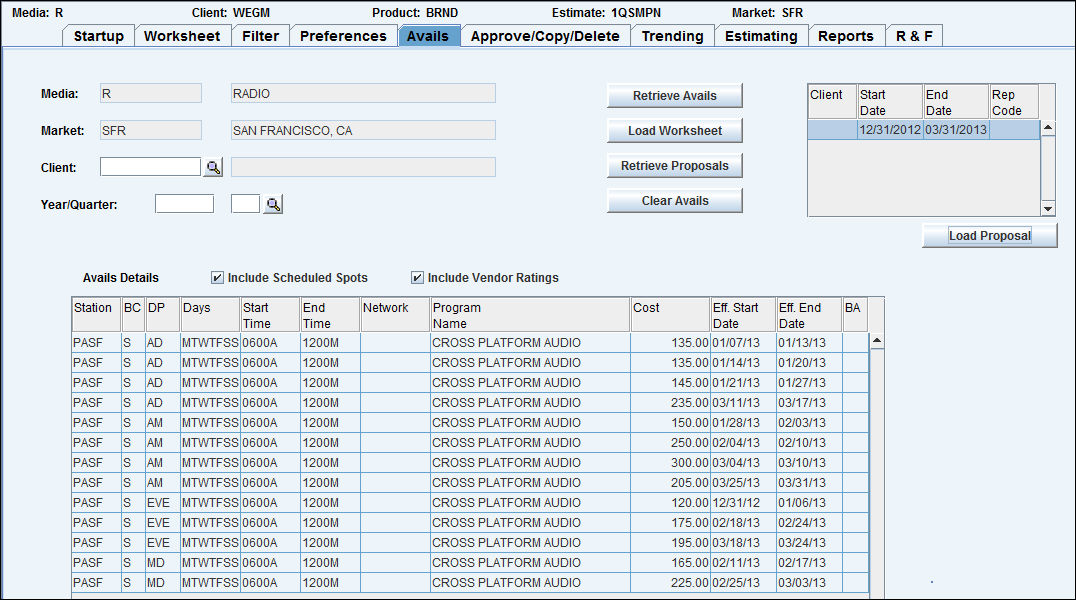
Use the Avails tab in the Buy Module to retrieve avail information that was entered using Station Avails Entry. Once the avails are retrieved, select those to be loaded into the worksheet for use in creating the buy.
You may load additional avails into an existing proposed worksheet but not into an active worksheet.
To retrieve avails:
Select the Avails tab. The media and market display from the Start Up tab and may not be changed.
To retrieve avails that were entered for a specific client, key the client code. This does not have to be the same as the client on this worksheet.
Key the year for the avails to be retrieved. To retrieve avails that were entered by quarter, key the quarter.
Click the <Retrieve Avails> button to fill the Avails Details table.
When the avails display, click a column heading to sort avails in ascending order by that column. Hold down [Shift] and click a column heading to sort avails in descending order by that column.
5. For Pandora users, click <Retrieve Proposals> to display a box with the listed proposal(s). Click to select/highlight the applicable proposal then click <Load Proposal> to display a list of avails in the proposal. To include scheduled spots and vendor ratings, click the “Include Scheduled Spots” and “Include Vendor Ratings” checkboxes. Select the avails you want to load into the proposed worksheet then click <Load Worksheet>. To clear avails, click <Clear Avails>.
6. Select the rows to be loaded into the worksheet. Hold down the [Ctrl] key as you select additional rows.
7. Click <Load Worksheet> to display the worksheet with the requested avails.
Ratings are not retrieved at this point. Use the Retrieve Ratings function on the worksheet to retrieve ratings.
If you are using variable weeks and you retrieve avails into a worksheet with a different Week Start Day, change the Days Pattern for every buy line before you save the worksheet. Refer to Entering Days of the Week.
Selecting and Deselecting Items