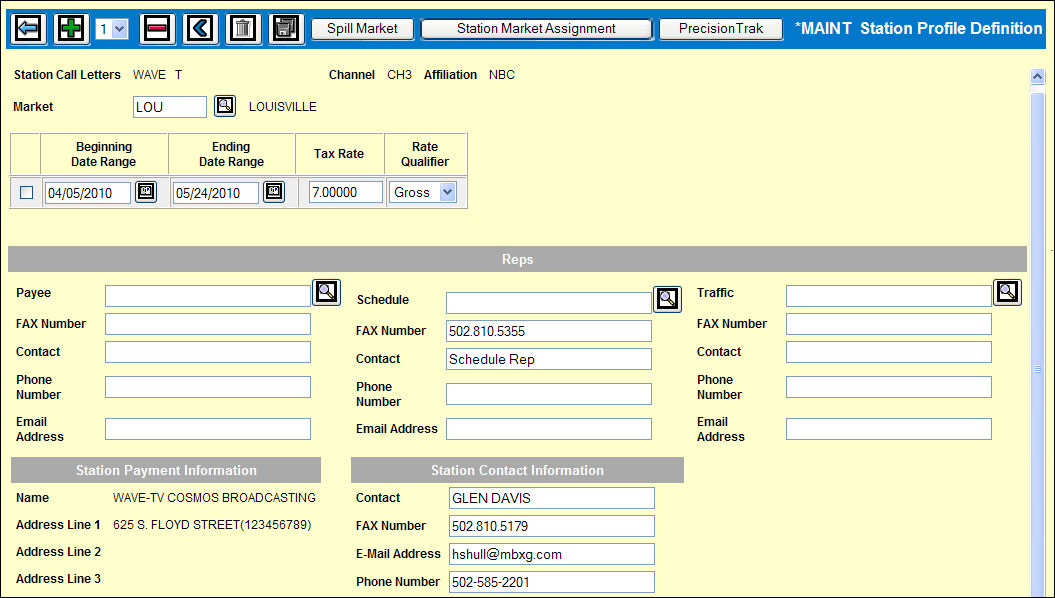
When you key only a station and band code and click the Next icon on the Station Profile Definition window, this window displays the information defined for this station in Station Definition.
Station Profile Definition Maintenance Window
To change the station market assignment after there is activity for this station, key the new market assignment.
Since more states are taxing broadcast buys, the Date Range feature allows you to specify when a buy line will become taxable or when a new tax rate is to be applied. Note: To show date range fields and functions used to add or remove rows, click the <Toggle Multiple Tax Rates> icon. When the Date Range fields display, key the Beginning Date Range, the Ending Date Range, the tax rate that is to be applied to buy lines falling between these two dates, and the Rate Qualifier (tax on Net or Gross amounts). The Beginning Date Range or the Ending Date Range can be left blank if a date is not known. However, one date is required when using this function. When tax is calculated in the Buy Module, the system will look at the dates and the tax rates and apply tax based on these dates. If dates are not keyed, then the current tax rate (if a tax rate was set up) will continue to be calculated.
If you are not using the date range feature and you want to allow Broadcast to automatically calculate ordered tax when entering buys, key the station's Tax Rate and select Gross or Net from the drop down box to note if tax is calculated on the gross dollars or net dollars.
To suspend payment to a station, click the Hold Payment? check box to display a check.
To designate a Payee, Traffic, and/or Schedule rep for the station, key the rep code in the appropriate field. Key other rep information as needed. The contact name is required if you enter an e-mail address or fax number. A long distance FAX number must be preceded by a 1.
Note: The E-Mail address is used with Order Valet and the FAX number is used with Order Valet or MyFax when a request is made to send the Buy Detail Report to the station. If you are using Order Valet, refer to Entering the E-mail Address/FAX number for the Buy Detail Report for instructions.
- OR -
Click one of the gray buttons to save the definition and display the selected page.
To define spill markets, click <Spill Market> and follow the instructions in Spill Market Assignment.
To assign stations to a market, click <Station Market Assignment> and follow the instructions in Station Market Assignment.