Sign on to the buying company/office.
Select Affidavits|Affidavit Clearance.
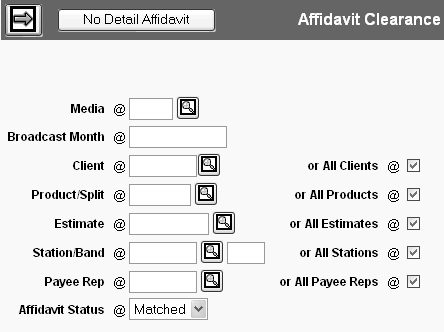
Key the Media and Broadcast month for the affidavits to be cleared.
To limit the affidavits that display on the selection window, key additional codes for client, product, estimate, station/band and/or payee rep.
Select Matched from the Affidavit Status drop down list. A Clearance View option is also available that will enable clearing Affidavits one station at a time (Station) or all invoices (Quick Clear) that for the invoices that meet the selection criteria.
Click the Next icon to display a list of matched affidavits for the first payee meeting the criteria from the prompt window.
Sort the list, if necessary, by clicking on one or more column headings. See Sorting Data in a Table for more information on sorting.
To specify a date to be used in Check Request to select affidavits for payment, key a Scheduled Payment Date for any of the affidavits.
To enter remittance comments for one or more affidavits, select the affidavits and see Affidavit Comments.
To save changes and clear one or more affidavits, select the affidavits and click <Clear>. Changes are not saved for uncleared affidavits.
To view the matched affidavits for the next payee, click <Next Payee>. To return to the prompt window at any time, click the Back icon ![]() .
.