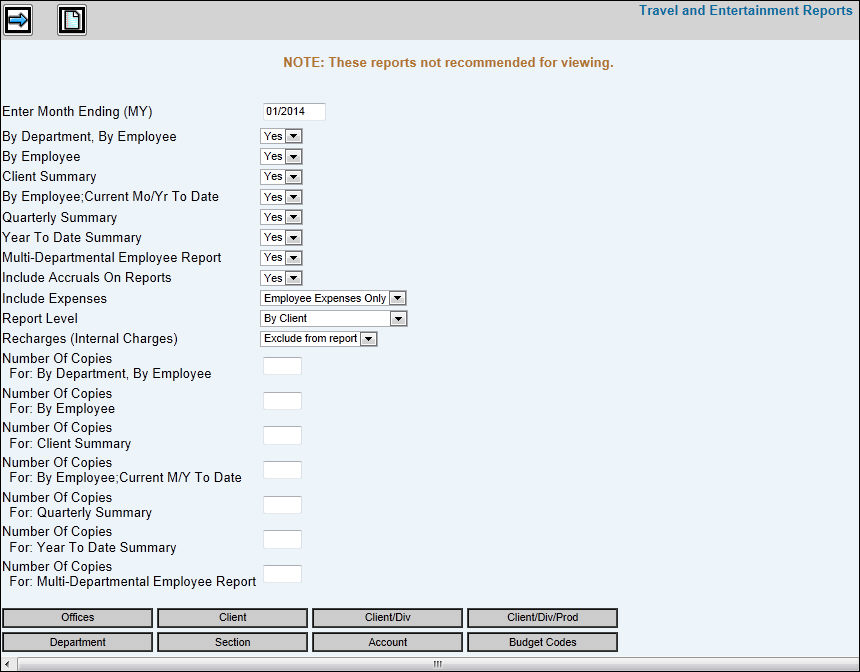
Note: These reports are not recommended for viewing on the browser.
Select AdExpense|Expense/Advance Entry & Inquiry|Travel and Entertainment Reports.
Travel and Entertainment Reports Prompt
Accept the default or key the period ending date in the Enter Month Ending field. Travel and entertainment expenses are collected only for the specified period ending date.
From the By Department By Employee drop-down list, select Yes to reports one page per client, showing each department’s expenses by employee. This report is designed to report expenses using client as the primary criteria.
From the By Employee drop-down list, select Yes to report one page per client showing each employee’s expenses, but not showing the department which the expenses were posted. This report is designed to report expenses using client as the primary criteria.
From the Client Summary drop-down list, select Yes to report one page summary of expenses with a total for each client. This report is designed to report expenses using client as the primary criteria.
From the By Employee, Current Mo/Yr To Date drop-down list, select Yes to report one page per department by employee. This report is designed to review the expenditures of employees, without regard to the client against which the expenses were incurred.
From the Quarterly Summary drop-down list, select Yes to report a one page summary by department for the current quarter to date. This report is designed to review the expenditures of employees, without regard to the client against which the expenses were incurred.
From the Year to Date Summary drop-down list, select Yes to report a one page summary by department for the entire year-to-date.
From the Multi Departmental Employee Report drop-down list, select Yes to report expenses incurred by employees that were expensed to departments to where the employee is normally assigned.
Note: All reports described above are compared to budgets for the accounts involved. The reports by client use the exact figures entered for the client budget. Any remainder between the total budget less client specific budgets is assumed to belong to non-client expenses.
From the Include Accruals on Reports drop-down list, select Yes to include accruals.
From the Include Expenses drop-down list, select Yes to include employee expenses only; otherwise, select No to include all expenses.
If a By Client report was selected (expenses using client as the primary criteria), select By Client, or Client/Division, or Client/Division/Product from the Report Level drop-down list.
From the Recharges (Internal Charges) drop-down list, select Include on Report to include internal charges that were entered in Internal Charge Entry for a job; otherwise, select No to exclude internal charges from printing on the report.
In the Number of Copies fields, key the number of copies of each report you want to print.
To limit information that is collected, click any of the selection buttons located at the bottom of the page and make selections from the displayed list.
Click the Next icon to display the Printing Selections Window.