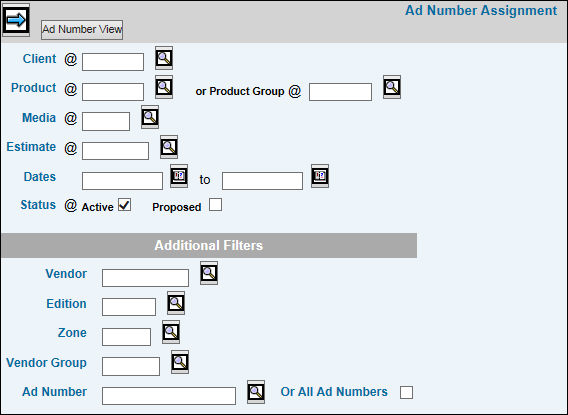
To assign an Ad Number to insertions on a buy:
Select Traffic | Ad Number Assignment.
Key the Client, Product/Product Group, Media, and Estimate Number.
To view all active and/or proposed insertions, click the Active and/or Proposed Status box.
To view all insertions currently using a certain Ad Number, key that number in the Ad Number field under Additional Filters.
To retrieve insertions with no ad number assigned, leave the Ad Number field blank. To change the ad number assignment on insertions, key the ad number to be replaced or click the All Ad Numbers check box to display all insertions with an ad number assigned.
The insertions display first by Vendor, then by Insertion Date. To limit the list of insertions that displays, key start and end Dates and/or key any of the Additional Filters except Ad Number.
Click the Next icon to display the Detail window showing all insertions that meet these criteria.
You may limit the number of columns that display by clicking the Preferences icon and unchecking those columns that do not apply to these buys.
The Comments column displays Yes or No to indicate whether the insertion has comments attached. To add or edit comments, see Entering Insertion Comments.
Assigning an Ad Number
Click the check box next to each buy to which you are assigning the same ad number.
Click <Apply Ad Number>.
When the pop-up window displays, key the ad number and click <OK> to assign this number to each selected insertion.
Note: If the insertion date on a buy falls outside the Ad Number's date range, an error message displays.
To assign a different ad number to additional insertions, repeat steps 7 to 9.
If you are using Insertions with Revisions, you may also make one or more of the following changes:
For untrafficked insertions, change the I/O Hold setting by clicking the I/O Held check box. Checked means Yes and unchecked means No.
Select an Order Flag from the drop down list.
Key or select a different Insertion Order Number.
Click the Save icon to save ad number assignments and other changes.
To view all the information about an ad number assigned to a buy:
Key the required fields plus the ad number on the prompt window, then click <Ad Number View>. Refer to Ad Number Fields for more information about ad number definitions.