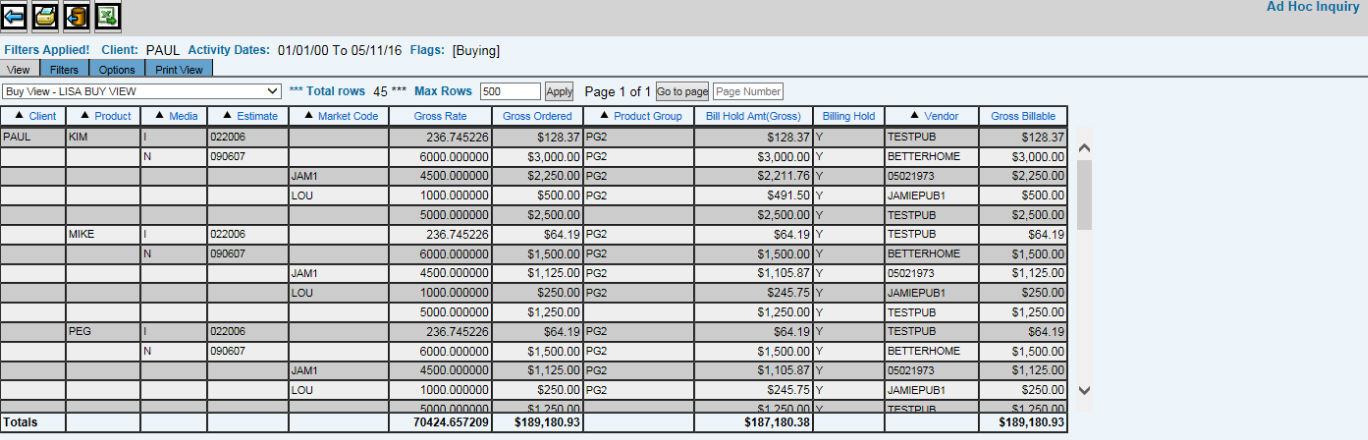
This tab enables you to view the buys and products for the date range, filters and options you specified. From here, you use the other tabs to continue to build your inquiry and to report it as a PDF file.
Use the additional tabs to further format this view.
Two sets of tabs are used to define every detail. These are the major tabs:
View This view enables you to see at a glance the columns and numeric data (financial and statistics) that you specify in the Filters and Options tabs. The View Tab is where the selected report for the sign-on company and all the offices to which you are authorized is displayed. Reports listed in the View drop-down list are the same as those listed on the Prompt Window. This allows you to select different reports without having to go back to the Prompt Window to resubmit them.
Columns of information can be sorted by clicking on the column header. The triangle indicates if data is in ascending or descending order. You may also limit information that displays on a page by changing the maximum number of rows. Key this amount in the Max Rows field and click <Apply>. When you limit the number of rows, a Next Page and Previous Page icon displays. Click the Next Page icon to go to the next page of information. When the Next Page icon is used the first time, a Previous Page icon displays. Click the Previous Page icon to return to the previous page. The total number of available rows is always displayed next to the Max Rows field. The “Go to Page” function allows users to go directly to a specified page within the displayed page range instead of having to use the page down/up functions. To go to a page, key the applicable page number in the Page Number field and then click <Go to Page>.
Filters The initial filters enable you to exclude selected information from the initial collection you requested on the Detailed Request Window. Advanced Filters Enable you to selectively include and highlight, if you choose, certain information. Refer to Using Advanced Filters.
Options Contains four additional formatting tabs:
Data Layout Using the various columns, you may choose columns for the report, arrange the column order, soft by, group by, subtotal and specify cross-tabs. Refer to Ad Hoc working with Data Layout tab.
PDF Layout This tab enables you to set the orientation of the report, determine a header and footer, and set the font, size, and attributes of the text on the report. You may also format the PDF report and add a logo or other illustration. Also you may arrange for columns to be narrower/wider than their default width. These layouts may be personal or System layouts, if you are authorized to create them.
Calculated Columns You may use the columns, operators, numbers, and functions of this tab to create formulas for calculated columns that you may select as columns for your report. For each column you calculate you may name and save as a personal or System format. The System format may be chosen and used by others. Refer to Ad Hoc Calculated Columns.
Image Pool This tab enables you to retrieve an existing image from your computer or a shared network drive to insert into the report and to position the image. Refer to the Image Pool steps.
Print View When you click the printer icon at the top of the window or click Print View, you can view the generated PDF report. If you are not satisfied, you may return to the Options tab to further format the report.