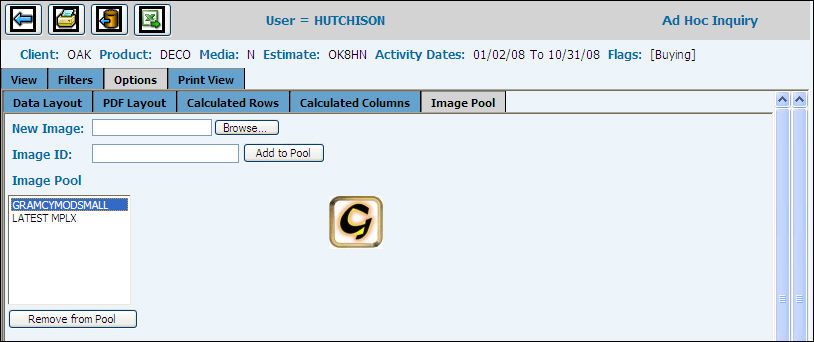
To add a logo or other illustration to the PDF report, use the Image Pool tab.
New Image: Click <Browse> to locate the image. This field records the path for the image location.
Image ID: The actual Image Id (jpg or gif file name) displays in this field. Click <Add to Pool>.
Image Pool: All saved images are listed in the Image Pool. Click an image name to display in the center of the field. When you select an image here, it will display in the PDF columns List where you can click the Add icon to add to the report. At this point you may use other tools on the window to specify its position on the page.
<Remove from Pool> button removes (deletes) a selected image.