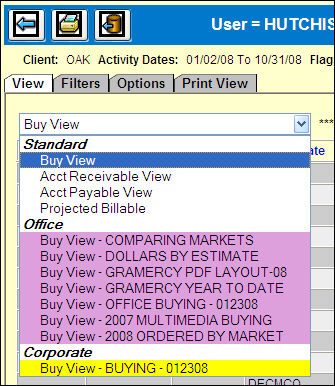
1. When you open the option, your User ID defaults in from your sign-on.
2. If you fill in the Company/Office codes and create System Reports under that company/office, only users in that company/office can view the format. (Displays as purple in dropdown list.)
Type of Format |
Color |
Installed/Provided |
White |
Personal |
Turquoise |
Company/Office System |
Purple |
System Wide |
Yellow |
3. If you leave Company/Office blank these System Reports will be seen with a yellow tint and can be used by users in any office.
<Authority> Button
Certain users are set up as Authorized to create custom System formats in this option for use by other users. These users may also grant authority to other users or revoke authority.
To give a user authority, key the User ID in the box.
Click the <Grant Authority> button. The user ID will display in the list of Authorized Users.
To revoke authority, click to highlight the user ID and then click the <Revoke Authority> button.
<Restricted Authority>
The <Restrict Authority> button works just like <Grant Authority>. Users with restricted authority can only run system reports. They cannot create personal report formats.
To restrict authority, key the User ID in the box.
Click the <Restrict Authority> button.
To restore authority, highlight the user ID in the list and then click the <Remove Restricted Authority> button.
Multi-Tab Ad Hoc Window
The View tab is the first one that displays your raw data. See the list of the next topics. Each of these tabs has its own explanation; choose one of these hyperlinks.
View is simply your raw data as collected. You may need to take further steps using the additional tabs and features to create the report you want to use.
Filters enables you to filter the data that displays. Advanced filters enables you to add color to highlight certain data areas.
Exporting to Excel and CSV.
The Export to Excel icon enables you to export your view and you may accept the following condition: Include Total Line - Click in this checkbox to include the grand total line on the report; otherwise, leave this checkbox blank.
The Export to CSV icon enables you to export your view and accept the following conditions: Include Request Parameters. Click in this checkbox to display request parameters (type of report, date, time, company/office, etc.) used when collecting information for the report; otherwise, leave this checkbox blank. Include Total Line. Click in this checkbox to include the grand total line on the report; otherwise, leave this checkbox blank. Exclude $. Click in this checkbox to exclude the dollar sign ($) from amounts; otherwise, leave this checkbox blank.
Print View displays the final report as it would look printed. It is the result of all the changes you make on any/all of these tabs. You may print, save, and e-mail the displayed PDF of the report.