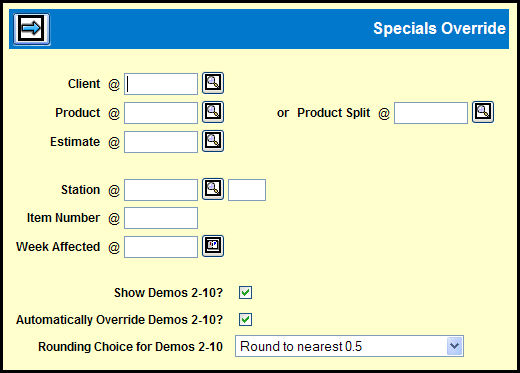
Before you may change a rating using Specials Override option, the affidavit must be matched through Affidavit Entry/Match and the book must be online.
If the selected program aired during an actual survey period, ratings are reported for the quarter-hour in which the spot ran during the specific survey week affected. You may not override these ratings unless Lock Special Overrides? is set to N in the Buying Unit Profile. However, if you are changing ratings for a special programming broadcast outside a rating survey period, the Buying Unit profile setting is ignored.
To override a rating on a matched spot, select Planning & Buying | Specials Override.
Key the Client.
Key a Product or a Product Split.
Key an Estimate.
Key in a Station and a band code.
Key the Item Number, which is the number assigned to the buy line on the buy worksheet.
For the Week Affected, key only the month and day for the week start day.
By default both the Show Demos 2-10? and the Automatically Override Demos 2-10 check boxes are selected.
If you want to show the demos 2-10 and want to allow all the demos to be overridden by the same percentage as the override to the primary demo, leave the Automatically Override Demos 2-10? check box selected.
If you want to show the demos 2-10 and want to allow each demo to be overridden separately, or not at all, clear the Automatically Override Demos 2-10? check box.
If you want to omit demos 2 through 10 from the display, you must clear both the Show Demos 2-10? and the Automatically Override Demos 2-10? check boxes.
If you leave the Automatically Override Demos 2-10 check box selected, you must use the Rounding Choice For Demos 2-10 drop down menu select one of the available methods for rounding the calculated figures:
Round to nearest 0.5: The reported demos are rounded to the nearest 0.5.
Round to nearest WHOLE number: The reported demos are rounded to the nearest whole number.
No Rounding: The reported demos are not rounded.
Click the Next icon to display the Specials Override Detail window.
Buy Module Function Descriptions - Specials Override