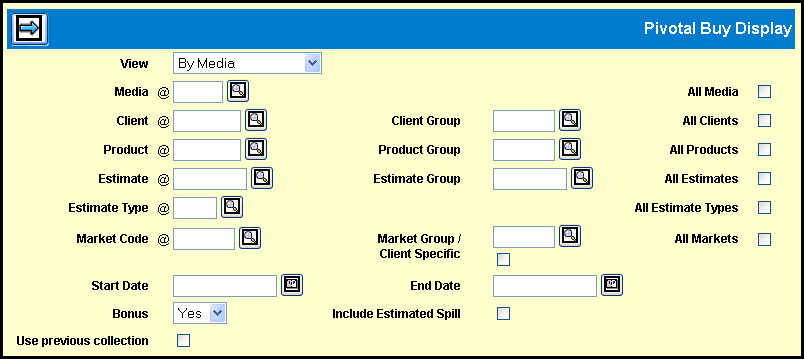
To view buy information, select Planning & Buying | Pivotal Buy Display.
Select a View option from the drop down list. The View you choose controls what displays in the first column and what other filters/columns are available. You may change the View on the detail window.
To request a view using previously collected data, leave all the required fields blank, select the Use previous collection check box (at the bottom of the window), and skip to step 11.
Key the Media or select the All Media check box.
Key the Client, Client Group, or select the All Clients check box.
Key the Product, Product Group, or select the All Products check box.
Key the Estimate, Estimate Group, or select the All Estimates check box.
Key the Estimate Type or select the All Estimate Types check box.
Key the Market Code, Market Group, or select the All Markets check box.
Key the Start/End dates if you did not key a specific Estimate.
Indicate whether to include Bonus spots by selecting Yes, No or Only from the drop down list.
Click the Next icon to display the requested data on the Pivotal Buy Display Detail window.
Note: Data is retrieved based on the standard broadcast months included in the Start/End dates specified. If you are using variable weeks, an unmatched spot that could air in either of two months is reported in the earlier month. Once a spot is matched it is reported in the broadcast month is which it actually aired.