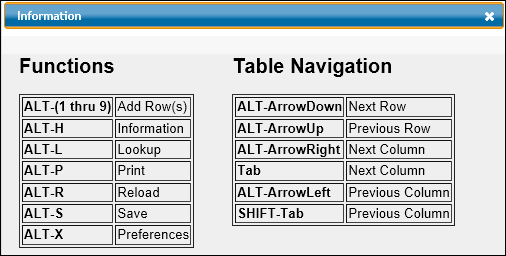
To save time, define default rows to appear on new timesheets with some or all of the columns filled in or set the Preference for automatically maintaining your default rows based on past activity. Default rows may also be created for you when a job task is assigned to you in Workflow. See Defaults on Timesheets for more information.
You may manually change or delete Default Rows using these same steps. Click the Information icon to display a list of shortcuts and navigational functions.
Select Timesheet Options|Time Entry|Timesheet Default Row Setup.
Key a valid, active code in one or more columns.
To select from a list of valid codes for a column, refer to Lookups and Job Search.
To insert, delete or sort rows, refer to Row Functions.
To set preferences for all timesheets, refer to Setting Preferences.
Click the Save icon to save the default rows.
Note: When you enter time for another employee In Surrogate Entry, that employee's default rows display, not yours.