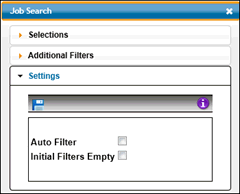
Job Search functionality allows you to search for jobs and control how you want values filtered. Click the Job Search icon to display a list of your jobs. There are three areas on the Job Search: Selections, Additional Filters, and Settings.
Settings Area of Job Search
The Settings area contains an icon bar and a list of available settings that are used in conjunction with the Selections area. Always click the Apply Settings icon after selecting settings.
Selections Area of Job Search
The Selections area contains an icon bar, columns of information based on the displayed jobs, and entry fields for filtering information. Refer to the Settings area to control filters.
Key information in any of the displayed fields under the column heading and click the Apply Filters icon to display values based on the information you key. Refer to Settings Area for an auto-filter option.
Additional Filters Area of Job Search
The Additional Filters area contains an icon bar and additional filters that are used to further limit information that displays in the Search. Accept or change information in the displayed fields then click the <Apply Additional Filters> icon. The Job Search will limit values based on applied additional filters. Click the Information icon to display a list of short cuts and navigational features. Example: If you apply a Company/Office code, only jobs associated with that company/office display in the Search.
Note: Additional Filters are not persistent. Each time you do a new search on jobs, you will have to set Additional Filters.