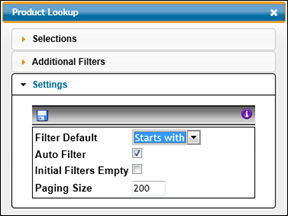
Lookups allow you to search for codes and control how you want values filtered. Click a Search icon to display a list of values based on the selected search. There are three areas on the lookup: Selections, Additional Filters, and Settings.
Settings Area of Lookup
The Settings area contains an icon bar and a list of available settings that are used in conjunction with the Selections area. Always click the Apply Settings icon after selecting settings. The Information icon displays a list of short cuts, navigational features, and field descriptions that are available for the Settings area.
Filter Default: Allows you to filter information that starts with letters/numbers you key or filter information that contains letters/numbers you key. From the Filter Default drop-down list, accept the default “Starts With” to only display values starting with the letters/numbers you key or select “Contains” to only display values that contain letters/number you key. After selecting, click the Apply Settings icon.
Auto Filter: Allows you to automatically filter keyed information without having to click the Search icon. Click in the Auto Filter checkbox then click the Apply Settings icon.
Initial Filters Empty: Allows you to populate filter fields in the Lookup with values keyed from the calling screen or leave filter fields in the Lookup empty. Leave the Initials Filters Empty checkbox blank to populate filter fields with values keyed from the calling screen or click the checkbox to leave filter fields empty. After selecting, click the Apply Settings icon.
Paging Size: Allows you to set the number of rows you want displayed in the lookup. Key a number in the Paging Size field then click the Apply Settings icon.
Selections Area of Lookup
The Selections area contains an icon bar, columns of information based on the selected search, and entry fields for filtering information. Refer to the Settings area to control filters.
Refresh icon: Cancels the filters that were applied in the entry fields and returns the lookup to the original view. This includes cancelling additional pages that were loaded. It does not include changes made to the sequence of sort orders.
Load More Results icon: Displays the next page of selections. The number of retrieved records displays at the bottom of the page. Refer to the Settings Areas of the Lookup to control the number of retrieved records.
Apply Filters icon: Displays values based on filters keyed in the entry fields. Refer to the Settings Areas of the Lookup to automatically apply filters.
Information icon: Displays a list of short cuts and navigational features that are available for the Selections area.
Columns of information can be sorted in ascending or descending order or can be excluded from a sort. The sequence of Sort orders is identified by a number located to the right of the column heading. The primary sort order is identified by the number 1, the secondary by a 2, the tertiary by a 3, etc. To sort in ascending or descending order, click the Column Heading. The directional arrow shows the direction of the sort. To activate another sort order, click the applicable Column Heading. To inactivate a sort order, click the Column Heading twice. Note: Sorting information will remove any Rejection Comments from the timesheet. A Warning Message displays that allows you to Continue with the sort and remove comments or to Cancel the sort and retain comments.
Key information in any of the displayed fields under the column heading and click the Apply Filters icon to display values based on the information you key. Refer to Settings Area for an auto-filter option.
Toggle keys are available that allows you to switch between values that “Starts With” keyed information and values that “Contains” keyed information. Click the toggle key located in the upper right corner of entry fields to switch between these two features. The Toggle control may not be available for all searches.
Drop-down lists are available for some columns that allow you to filter additional information. Click the drop-down list to show a list of items then click the item to filter by your selection.
Additional Filters Area of Lookup
The Additional Filters area contains an icon bar and additional filters that are used to further limit information that displays in the Lookup. Accept or change information in the displayed fields then click <Apply Additional Filters>. The Lookup will limit values based on applied additional filters. Click the Information icon to display a list of short cuts and navigational features. Example: If you apply a Company/Office code, only selections associated with that company/office display in the Lookup.
Note: Additional Filters do not apply to all Lookups.
Note: Additional Filters are not persistent. Each time you do a new search, you will have to set Additional Filters.