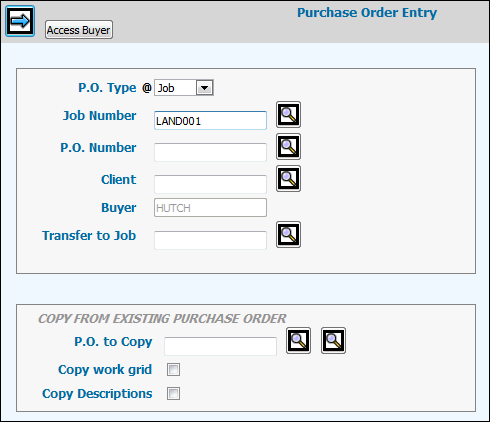
Job purchase orders are issued to purchase items from suppliers as well as to track the cost of jobs. Upon receipt of the supplier invoice, the expense is identified with a job number and the client can be billed. Items purchased with the understanding that an invoice from the suppler is not required before billing can be processed after converting the purchase order to a cost amount.
Select Purchasing|Purchase Orders|PO Entry/Update.
Select Job from the P.O. Type drop down list. Refer to Introduction to Purchasing for information on other types of purchase orders.
Note: The PO Type drop-down list only shows the type of purchase orders to which the user has been given access in Purchase Order Security. If a user has only been given access to Job Purchase Orders, House Purchase Orders will not display as a selection on the P.O. Type drop-down list. Conversely, if a user has only been given access to House Purchase Orders, Job Purchase Orders will not display as a selection.
Key the applicable Job Number.
If you want to modify an existing purchase order,
key that P.O. Number or click the Search icon ![]() and select the applicable purchase order from the lookup window. Only
purchase orders matching the purchase order type, buyer, and job number
(if keyed) display in the lookup window. If you are entering a new
purchase order, leave this field blank and the system assigns the
next available purchase order number when you click the Next icon.
and select the applicable purchase order from the lookup window. Only
purchase orders matching the purchase order type, buyer, and job number
(if keyed) display in the lookup window. If you are entering a new
purchase order, leave this field blank and the system assigns the
next available purchase order number when you click the Next icon.
If you wish to assign the number manually, key a new P. O. Number. However, the numbering series you use for manual purchase orders should be very different than the one the system uses for automatic number generation. The system immediately recognizes when you enter a number outside of its numbering series and displays a message telling you that your are entering a manual purchase order.
Key the code of the Client for whom the job is being performed. Note: If Purchase Order Security does not require entry of a client code, the Client field will not display.
The Buyer is responsible for this purchase order based on the following security.
If security to Enter a P.O. Using Another Buyer’s Number and/or Access a P.O. Belonging to Another Buyer is not checked in the Purchase Order Security option, the Buyer field on the Prompt Window becomes input prohibited and the code of the user setting up the purchase order is used as the default. This disallows unauthorized users from setting up/changing a purchase order using another buyer’s number or from accessing a purchase order belonging to another buyer.
If security to Enter a P.O. Using Another Buyer’s Number and Access a P.O. Belonging to Another Buyer is checked in the Purchase Order Security option, an <Access Buyer> button appears on the Prompt Window. Click <Access Buyer> to allow entry of a buyer in the Buyer field.
If the Purchase Order is new, and if a Buyer code is not keyed, the code of the user setting up the purchase order is used as the default.
If the user selects a purchase order from the lookup on the Prompt Window, the buyer code attached to the selected purchase order displays in the Buyer field.
If security to Change a P.O. Already Printed has not been checked in the Purchase Order Security option and a user keys a purchase order that has been printed, the following error message now displays on the Prompt Window. You do no have authority to change a printed PO.
To transfer this purchase order to another job, key the target job number in the Transfer to Job field.
To copy supplier name and comments from an existing
purchase order (includes closed purchase orders), key or select from
the Open P.O. or Closed P.O. search icon ![]() the
purchase order number from which you want to copy in the P.O. to Copy
field. Information which displays for the copied purchase order on
the Detail Window may be edited to fit the specifications for the
new purchase order.
the
purchase order number from which you want to copy in the P.O. to Copy
field. Information which displays for the copied purchase order on
the Detail Window may be edited to fit the specifications for the
new purchase order.
Note: You may not copy a house purchase order to a job purchase order.
Click in the Copy Work Grid checkbox (to display a check) to copy information that includes transaction codes, workcodes, and amounts from the Copy From Purchase Order to the new purchase order.
Click in the Copy Descriptions checkbox (to display a check) to copy Free Format information from the Copy From Purchase Order to the new purchase order. The date on the new Purchase Order will be today's date.
Click the Next icon ![]() to display the P.O. Entry Detail Window.
to display the P.O. Entry Detail Window.