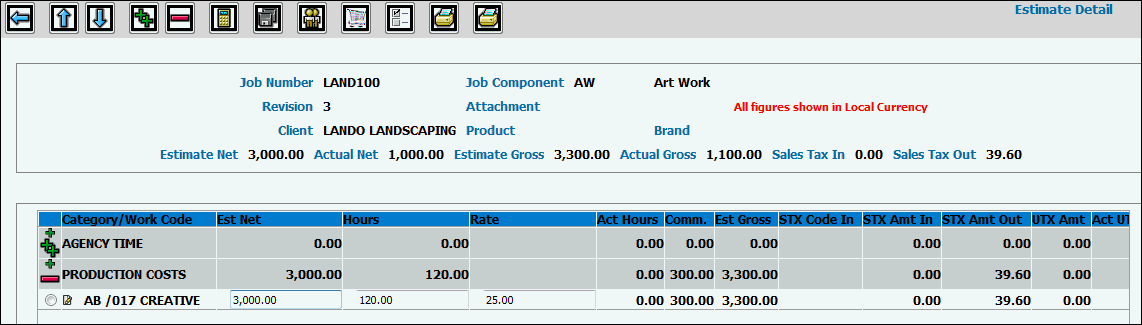
The Estimate Detail window displays when you click <Detail> as described in Estimate Header. Refer to Estimate Header for descriptions of fields located above the entry portion of this window.
Click the Preferences icon ![]() . Select
the preferences, e.g., Actual Net, Commission Percent, etc. you want
displayed as a column on this window then click <Save>.
. Select
the preferences, e.g., Actual Net, Commission Percent, etc. you want
displayed as a column on this window then click <Save>.
Click the Expand icon ![]() located beside a category to display all work codes within that category
as determined by the billing profile or the Hide as Nonstandard feature
found in the Category Profile. If this is an existing estimate, displays
only those work/tran codes that have an amount associated with them.
If you selected Yes from the Pull in all Codes drop-down list on the
Header Window, all codes are displayed when you click the Expand icon.
located beside a category to display all work codes within that category
as determined by the billing profile or the Hide as Nonstandard feature
found in the Category Profile. If this is an existing estimate, displays
only those work/tran codes that have an amount associated with them.
If you selected Yes from the Pull in all Codes drop-down list on the
Header Window, all codes are displayed when you click the Expand icon.
Click the Add icon ![]() located beside a category to display a list of category/work codes
that are available for use. Select the codes you want to add then
click <Done>.
located beside a category to display a list of category/work codes
that are available for use. Select the codes you want to add then
click <Done>.
For each time transaction, key the Hours the employee is estimated to spend on the job. (For tran codes 1-399 and 900-999. When using fractions, only increments of quarter hours are allowed.)
Accept the default hourly Rate set up in the Data Base or key a new hourly Rate. If Rates are setup at a company level in the System's Data Base, time billing rates are automatically picked up on this window. You only need to enter specific estimating default bill rates (Estimating Default Rates option in the System's Data Base) if all of your time billing rates are set up by employee in the Time Billing Rates option of the System's Data Base.
Note: If you want to enter hours without an amount on an estimate, security must be set up in Estimating|Maintenance|Estimate Menu Security.
For non-time related transactions, key the Estimate Net. To override the Commission Percent field (if this preference was selected) for non-timesheet entries, security must be set up as described in Estimate Menu Security.
Note: If a Currency Code is keyed on the Header Window then it will be identified in the “Est Net” and “Rate” column headings as these are the columns the user will enter estimated amounts in the specified currency. Also, a message displays informing you that all figures are shown in the entry currency.
When you choose to enter in another currency, and save the estimate, the amounts are converted to your local currency for internal reporting. The benefit of entering as another currency is that you can depend on the amounts you enter to be those that will be printed on the estimate; you will not need to worry about rounding differences when conversions happen. If you want 90,000 British pounds on the estimate, you will not need to worry that entering in your currency may end up with a 89,999 pounds estimate amount.
To identify incoming tax applied to charges on the job (tax billed to you on vendor invoices), key information in the STX Code In and STX Amt In (tax is calculated on amounts based on the tax code keyed in the “STX Code In” field on the Estimate Detail Window). To identify outgoing tax that our system calculates on the estimates and invoices going out to the client, key information in the Sales Tax Amount Out column (tax is calculated on amounts based on the Tax Method code keyed on the Estimate Header Window). As always, these columns must be selected from the Preferences function to show on the Estimate Detail Window. Both tax types (Sales Tax In and Sales Tax Out) display above the detail grid for easy identification. Click the Recalculate icon to update tax entries.
Note: Tax fields for any detail line that does not apply to outside charges are greyed out (disabled) so you cannot key a tax code.
Note: If a company is a VAT tax company, STX/Sales Tax is replaced with VAT in all instances.
Key the applicable Use Tax if selected as a Preference as this tax represent the estimated Use Tax on outside charges.
To override the work code description or enter an
alternative work code/tran code description, click the Description
icon ![]() . An asterisk appears beside the category/work
code when a description has been changed.
. An asterisk appears beside the category/work
code when a description has been changed.
Click the Recalculate icon ![]() to calculate
totals.
to calculate
totals.
To set up Resource
Allocation, click the Resource Allocation icon ![]() .
If resource allocation was set up in Workflow, information is transferred
to the applicable line item and may be changed. Line items on which
resource allocation has been setup can be identified when you see
the Resource Allocation icon located to the right of the description
and when the Estimate Net, Hours, and/or Rate information has been
grayed out. To change this information, you must select the line item
then click the Resource Allocation icon.
.
If resource allocation was set up in Workflow, information is transferred
to the applicable line item and may be changed. Line items on which
resource allocation has been setup can be identified when you see
the Resource Allocation icon located to the right of the description
and when the Estimate Net, Hours, and/or Rate information has been
grayed out. To change this information, you must select the line item
then click the Resource Allocation icon.
Note: If you allocate resources to more than one employee code or title code within the same transaction code/work code line item, the Rate field on the Detail Window displays the average of all calculated rates.
To set up Vendor Allocation used by agencies that use foreign vendors for services provided to local clients and need foreign currency costs translated to local currency costs click the Vendor Allocation icon.
Click the Save icon ![]() to save your entries. A "Saving Please Wait" message displays.
To print the estimate, click the Print icon
to save your entries. A "Saving Please Wait" message displays.
To print the estimate, click the Print icon ![]() .
To print multi-column estimates, click the Print Multi-Column Estimate
icon
.
To print multi-column estimates, click the Print Multi-Column Estimate
icon ![]() .
.
Click the Back icon ![]() to return to the Estimate Header
window .
to return to the Estimate Header
window .