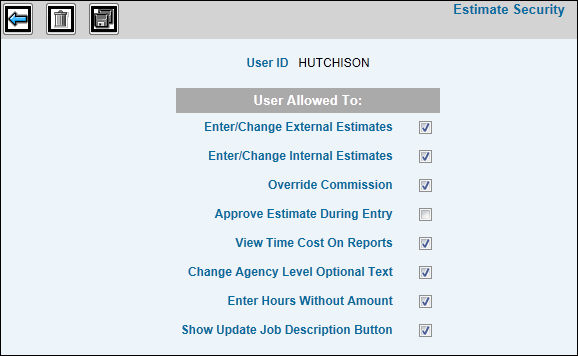Enter/Change External Estimates: Allows the user to
enter/change an external estimate; otherwise, allows users to view
estimates only.
Enter/Change Internal Estimates: Allows the user to
enter/change an internal estimate; otherwise, allows users to view
estimates only.
Override Commission: Allows the user to override commission
percentages.
Approve Estimate During Entry: Allows the user to
approve the estimate at the time of estimate entry.
View Time Costs on Report: Allows the user to see
time cost on reports.
Change Agency Level Optional Text: Allows user to
change optional text that has been set up at an agency level.
Enter Hours Without Amount: Allows user to enter hours
without an amount on the estimate. This is helpful when you wish to
track estimated hours to actual hours on reports, even though you
do not bill the time, or you bill the time at the zero rate.
Show Update Job Description Button: Allows users to
control use of the <Update Job Description> function located
on the Estimate Header Window. If you do not want users to update
the job description, remove the checkmark from the “Show Update Job
Description Button”; otherwise, accept the default to allow use of
the <Update Job Description> function.
![]() to advance to the Estimate Security Selection window.
to advance to the Estimate Security Selection window.