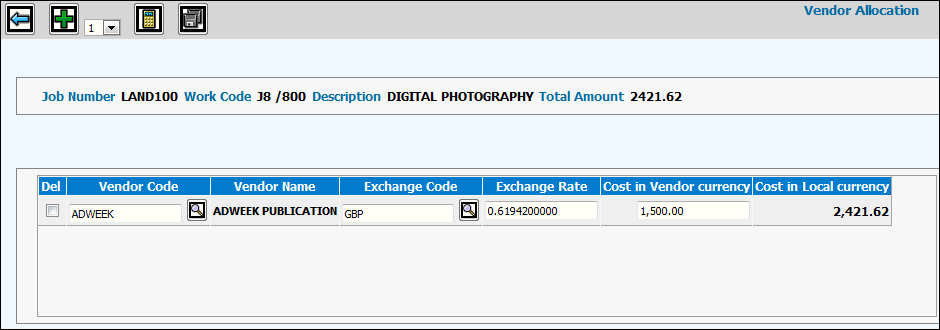
The Vendor Allocation function allows you to identify a vendor, exchange code, and cost quoted in the foreign vendor’s currency then have this information translated to the cost in your local currency. This saves you time in calculating cost off-line when you have this situation. This functionality is used by agencies that use foreign vendors for services provided to local clients and need foreign currency costs translated to local currency costs. Conversion is based on the current exchange rate associated with a specified exchange code and the vendor’s cost of the work to be performed. Until rates are locked (when estimate is Account Manager or Client approved), anytime an estimate is printed, the most current rate set up in the Exchange Rate Profile will be used. You will always be able to identify vendor allocated cost by the use of the vendor allocation symbol located at the end of the Category/Work Code description.
Note: This function can only be used on rows related to external/outside charges only.
On the Estimate Detail Window, select an estimated line item (external charge only) then click the Vendor Allocation Icon (shopping cart) to display the Vendor Allocation Window.
Key or select the vendor for whom you want to convert costs in the Vendor Code field.
Click the Recalculate icon. If an Exchange Code was set up for the vendor in Common Vendor the Exchange Code and Exchange Rate default into the designated fields. You may override the Exchange Code or the Exchange Rate at any time unless the estimate is Account Manager or Client approved, at which time rates are locked and all fields will be grayed out and cannot be changed. If an Exchange Code was not set up for the specified vendor in Common Vendor, then these fields will remain blank.
If defaults do not display, key the exchange code of the vendor in the Exchange Code field.
Key the cost quoted by the vendor in the Cost in Vendor Currency field.
Click the Recalculate icon to display the Exchange Rate associated with the keyed Exchange Code and the Cost in Local Currency. When entering a line item in a currency different from the entry currency, the last column heading will identify the exchange code of the entry currency when displaying the cost. For example, BEL is the Exchange Code of the entry currency; therefore, the last column will read “Cost in BEL Currency” instead of “Cost in Local Currency”.
Click the Save icon to save information. Afterwards, any time an estimate is requested, the amounts that are translated in the client’s local currency in Vendor Allocation will be used and printed on the estimate. Note: To make sure you are always using the most current exchange rate before printing an estimate, go back to the Vendor Allocation Window, delete the displayed exchange rate, then click the Recalculate icon. This action pulls in the exchange rate for the keyed exchange code from the Exchange Rate Profile then performs another translation to the local currency.
The system will automatically triangulate the exchange rate when needed. For example, you are a US Dollar company then decide to enter the estimate in Euros. Then on the Vendor Allocation Window you enter a purchase in British Pounds. The system will perform a triangulation from your exchange rate database to get a rate from the Euro to GBP (British Pounds). If the estimate is account manager or client approved, then rates are locked and all fields will be grayed out and cannot be changed.
Use the Add icon to add more rows. You can add rows with multiple vendors and multiple exchange codes can be represented. Your local currency amount will be totaled and returned to the main estimating window.
After saving information on the Vendor Allocation Window you will notice that Estimate Net amounts on the Estimate Detail Window will be grayed out and that a vendor allocation symbol will display at the end of the Category/Work Code description. To make any changes, you will have to reselect the row then click the Vendor Allocation icon.