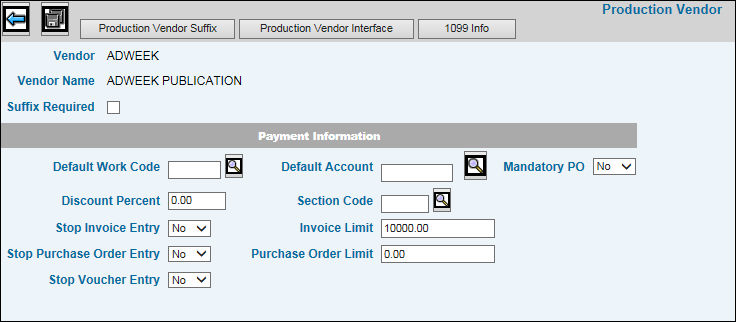
When you click <Production Vendor> on the Common Vendor Detail window, the Production Vendor Detail window displays fields that are only applicable to PRODUCTION. Use the buttons at the top of the window to enter and view additional Production information: Production Vendor Suffix, Production Vendor Interface and/or the 1099 Information.
Click in the Suffix Required box to specify that the vendor requires use of a suffix. These suffix codes are used when keying vendor invoices and vouchers. Suffix codes are set up in Production Vendor Suffix.
Use the optional Default Work Code field to set the primary default for Purchase Order Entry and Invoice Entry. Work codes are set up in the Agency Profile.
In the Default Account field, key the General Ledger account code to use as the default expense account when entering House vendor invoices. This account may be changed at time of invoice entry.
In the Mandatory P.O. field, select Yes to prevent the entry of an invoice for this vendor when there is no purchase order entered. Note: This setting applies to only job-related purchases.
If this vendor offers a discount for fast payment, key the percent offered in the Discount Percent field. Up to two decimal places may be keyed; 10% is keyed as .1000.
If section codes have been set up in the Agency Profile to create vendor groupings, you may key a section code to identify this vendor with a group. This allows you to obtain specials reports not otherwise available. For example, by entering a valid section code in several vendor records to form a group, you can then match this section code with the employee number of the Accounts Payable clerk assigned to that block of vendors. In this way, the A/P Clerk can request report for or make payments to only the vendors he/she controls.
Use the Stop Entry fields to stop entry of Invoices, Purchase Orders and/or Vouchers by selecting Yes from the appropriate drop down list box(es).
In the Invoice Limit and Purchase Order Limit fields, key the amounts that a user cannot go over when processing invoices and issuing purchase orders for this vendor. Error messages will display on applicable Financial/Production windows if amounts in excess of these limits are used.
Note: Depending on installation, these fields may be input prohibited if you are not a Corporate User.
To define a vendor suffix, click <Production Vendor Suffix>.
To cross reference the vendor with other Mediaplex systems, click <Production Vendor Interface>.
To enter 1099 information, click <1099 Info>.
Click Save ![]() to save the changes.
to save the changes.