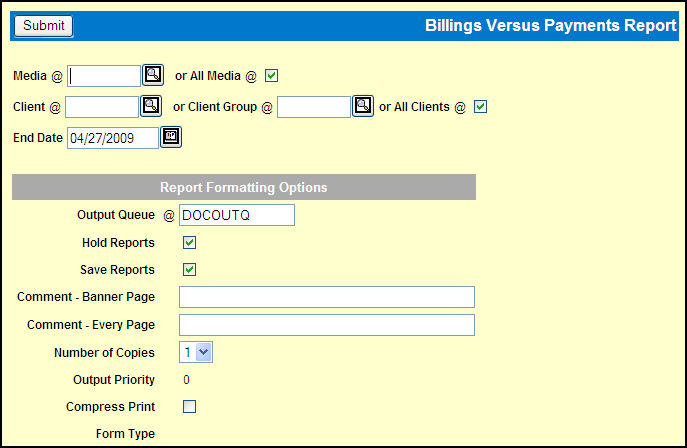
The Post Payable setting in the Profile Definition option (at the time of billing) will determine how amounts display in the Paid and Billed columns (either Net or Net-CD). Special bills outstanding as of the report's ending date are listed on a page titled "Outstanding Special Amount Bills."
A write-off procedure can be used to prevent small rounding differences between billed and paid amounts from appearing on the report indefinitely. See Adjusting Payables for instructions.
To print a report without collecting items for the write-off procedure:
Select Reports|Billings vs. Payments Report.
Billings vs. Payments Report Prompt
For corporate only. Accept the check in the Include All Co/Of? check box to include data for all companies/offices or click the check box to remove the check to only include data for clients owned by the corporate company/office.
For corporate only. Click the Collect Media Adjustments check box to remove the check.
Accept the default of All Media or click the check box to remove the check and key the Media for the report.
Accept the default of All Clients or click the check box to remove the check and key either a Client or Client Group.
Accept the default for Ending Date or key the date through which activity should be included on the report.
Complete the Report Formatting Options and click <Submit> to submit the report request.